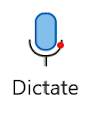Happy New Year 2023!
It's time to make our 2023 New Year Technology Resolutions.
With the new year it's out with the bad habits and in with the new good ones.
So what are YOUR tech resolutions for 2023?
Here are a few of mine for the new year.
Better Passwords
Are your passwords unique and secure? Passwords are out of control. More data breeches happen every year and it's just too hard to remember all of the passwords for every site.
Fortunately, Chrome, Microsoft Edge and Apple all have built-in password managers. And there are 3rd party password management apps as well. I'm wary of some 3rd party services because even they can be hacked and passwords exposed.
I'm going to review all of my passwords - especially those that have access to personal or financial information to ensure that they are secure. This means they are unique and contain lower, upper case letters as well as numbers and symbols.
Care for Devices
Do you have a case on your phone? I've always had one for my phones. But I still find myself placing my phone in odd places that inevitably leads to it falling on the floor. Fortunately, it's always been carpeted but I know the odds are against me. I will take better care to handle my phone more carefully.
Manage Screen Time
How much time do you spend on your devices? Too much? No one's tombstone will ever read "I should have spent more time on my phone".
Like a lot of us, at times, we can become very attached to our devices - phones, tablets, music players, etc. While our devices play an important part of our lives, they must not replace our in-person time. So this year, I plan to better manage my device time especially when I am with others.
Happy New Year 2023!




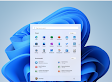 Windows 11 is Microsoft's latest operating system and it is full of changes - both big and small.
Windows 11 is Microsoft's latest operating system and it is full of changes - both big and small.