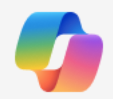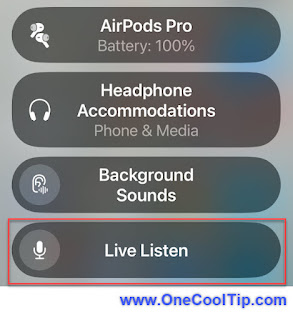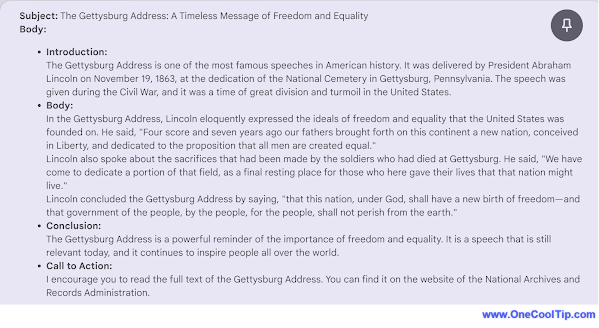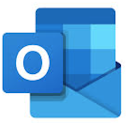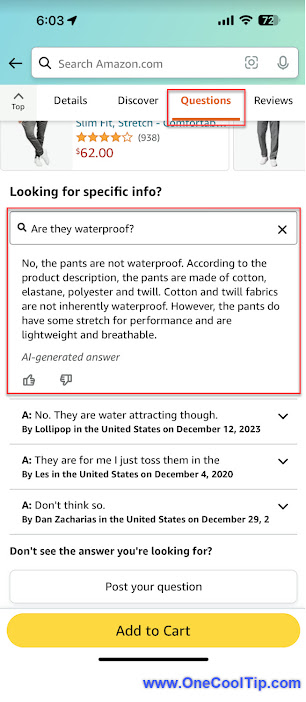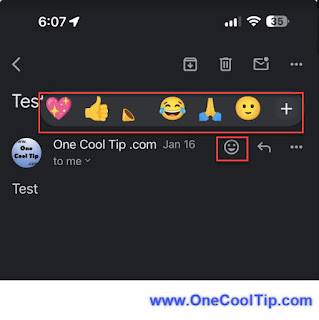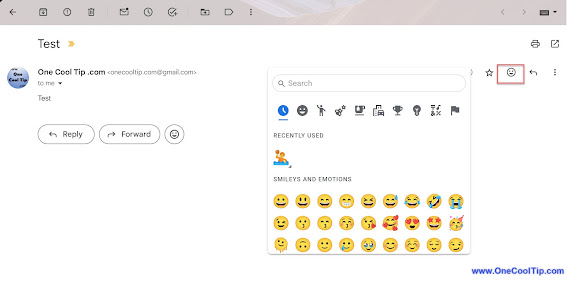But what if there was a way to streamline your online shopping and travel planning directly from your browser or Copilot interface?
Here's a Cool Tip. Use Plugins for Copilot.
Discover the convenience of Copilot plugins and navigate your digital world with unparalleled ease, transforming your online experience right from your browser or Copilot interface.
Here's how to do it.
- Open Copilot on your device or navigate to copilot.microsoft.com, Bing.com or the mobile Copilot apps.
- Ensure you’re signed in with your Microsoft account.
- If you’re in the middle of a conversation, you’ll need to start a new topic to enable a plugin.
- Click on the ‘Plugins’ tab located in the top-right corner of the Copilot interface.
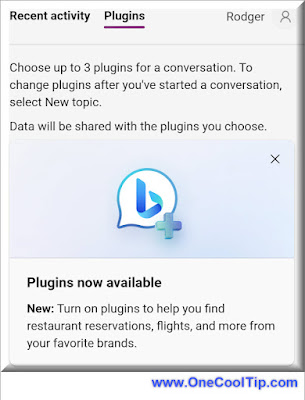 |
| fig. 1 - Copilot Plugins |
- Find the plugin you want to use.
- For example, to make a restaurant reservation, select the OpenTable plugin in the list and turn on the toggle switch to enable it.
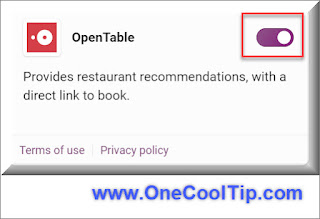 |
| fig.2 - Copilot Plugin - OpenTable |
- Once enabled, you can ask Copilot to find restaurant recommendations or make reservations.
- For example, you could type, “Find me a romantic Italian restaurant for two in downtown St. Louis for this Saturday night.”
- Copilot, powered by the OpenTable plugin, will provide you with a list of restaurant recommendations based on your request.
- Select a restaurant from the recommendations and follow the prompts to make a reservation.
Current Plugins:
Search: This is the default plugin that enhances your search with the power of the web, including news, multimedia, shopping, and more. It must remain active for the other plugins to function.
Instacart: This plugin provides recipes and discovers the ingredients you need, then helps you get them all delivered from local stores.
Kayak: With this plugin, you can search for flights, hotels, and rental cars or get recommendations on where you can go based on your budget.
Klarna: This plugin allows you to search and compare prices from thousands of online shops.
OpenTable: The OpenTable plugin not only provides restaurant recommendations but also allows you to book a table directly from the Copilot interface.
Shop: This plugin allows you to search for millions of products from the world’s greatest brands.
Suno: This plugin provides access to AI to create songs with a single prompt.
You can enable up to three plugins at once, and the default search plugin must remain active for the others to function. Enjoy exploring and booking your dining experiences with ease!
These plugins offer seamless integration, saving time and simplifying tasks with easy access to services.
With Copilot plugins, you can enjoy a more streamlined and efficient online experience.
Start exploring today!
Please LIKE and SHARE OneCoolTip.com!
Visit the OneCoolTip YouTube Channel: https://www.youtube.com/@onecooltip
Do you have a Cool Tip or question? Email us at
onecooltip.com@gmail.com
onecooltip.com@gmail.com
READ MORE
OneCoolTip.com
Cool Tech Tips for a Cooler Life!
#Microsoft @Microsoft #Copilot #AI #InstacartPlugin #KayakPlugin #CopilotEnhancements #DigitalConvenience #SmartBrowsing #TechTips @OneCoolTip @OneCoolTip