Have you ever found yourself in a situation where you needed to switch rows to columns or vice versa in your data?
Ever wished for a magic wand that could instantly reorient your data to suit your needs?
Here's a Cool Tip. Microsoft Excel’s Transpose feature.
The Transpose feature in Excel is a tool that allows you to rotate your data by converting columns into rows, and rows into columns.
This can be particularly useful when you want to restructure your data to make it easier to read or analyze.
For example, if you have a dataset where the variables are in rows and observations are in columns, you might want to transpose the data so that each variable has its own column.
This can make it easier to carry out further analysis, such as calculating descriptive statistics for each variable.
The Transpose feature in Excel makes this process quick and easy, saving you the time and effort of manually rearranging your data.
Here's how to do it.
- Select the data you want to transpose.
- Click and drag your mouse across the cells to select them.
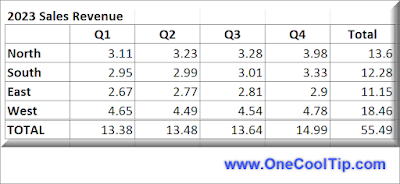 |
fig. 1 - Selected Data to Copy in Excel |
- Copy the selected data
- You can do this by right-clicking on the selected cells and choosing ‘Copy’, or simply by pressing Ctrl+C keys (Cmd+C for Mac users).
- Click on the cell where you want your transposed data to begin.
- This will be the top-left cell of your transposed data.
- Right-click on the chosen cell and select ‘Paste Special’.
- A dialog box will appear.
- In the ‘Paste Special’ dialog box, look for the ‘Transpose’ option and check it.
- Click ‘OK’.
 |
| fig. 2 - Microsoft Excel Paste Special - Transpose Window |
- Your data has been transposed.
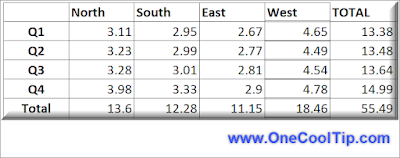 |
| fig. 3 - Transposed Data in Excel |
Remember, if you have any formulas in your data, they will be adjusted to suit the new orientation.
So, are you ready to take control of your data?
Enjoy!
Please LIKE and SHARE OneCoolTip.com!
READ MORE
OneCoolTip.com
Cool Tech Tips for a Cooler Life
#Microsoft #Excel @Microsoft #MicrosoftExcel #MicrosoftTranspose #DataManagement #ExcelTips #TechBlog #TechTips #OneCoolTip @OneCoolTip

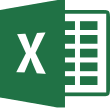

No comments:
Post a Comment