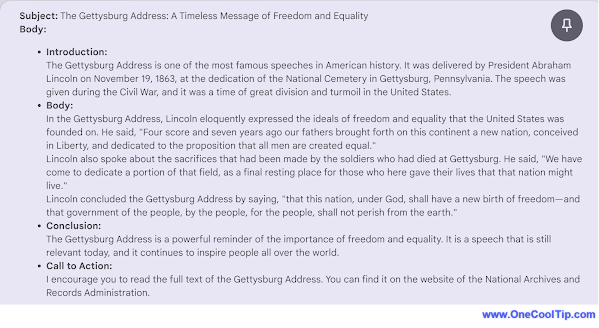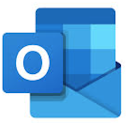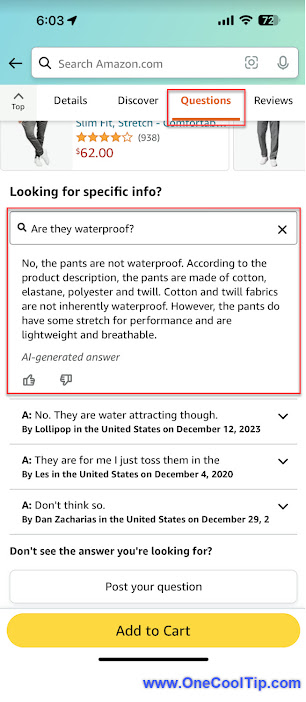Ever found yourself straining to hear conversations in a crowded restaurant or struggled to catch the dialogue in your favorite movie?
Could you not hear the daily special or did you miss the punchline?
Have you ever wondered if your Apple AirPods could amplify sounds or boost the sounds around you?
Millions of people face these situations daily.
But what if there was a discreet, convenient solution tucked away in your pocket?
Here's a Cool Tip. Use your Apple AirPods with Live Listen.
The Live Listen feature transforms your iPhone or iPad into a microphone, amplifying surrounding sounds and sending them straight to your AirPods.
Here's how to do it.
- Wear your AirPods, and make sure they’re connected to your device.
- Open Control Center on your device (swipe down from the top right),
- Tap the Hearing button.
- Tap Live Listen.
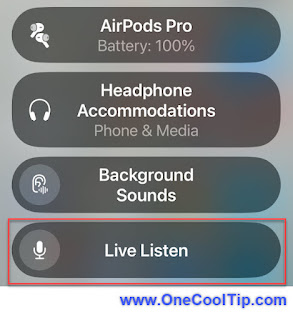 |
| fig. 1 - Select Live Listen |
- Position your device near the sound source and enjoy clearer conversations, whether at dinner or during presentations.
 |
| fig. 2 - Live Listen Amplifies Sounds |
- If you don’t see the Hearing button, add it to Control Center—go to Settings > Control Center, then choose Hearing.
This tip is not a replacement for medical hearing aids.
For significant hearing loss, consult a professional!
While not a true medical solution, Apple AirPods offer surprising functionalities for those with mild hearing loss.
They're a handy, accessible way to boost everyday sounds and enrich your world.
So, the next time you reach for your AirPods, remember: they might just hold the key to hearing life a little louder and clearer.
Enjoy!
Have you tried Live Listen with your Airpods?
Let us know in the comments below.
Please LIKE and SHARE OneCoolTip.com!
Visit the OneCoolTip YouTube Channel: https://www.youtube.com/@onecooltip
Do you have a Cool Tip or question? Email us at
onecooltip.com@gmail.com
onecooltip.com@gmail.com
READ MORE
OneCoolTip.com
Cool Tech Tips for a Cooler Life!
#AirpodsAsHearingAids #HearBetterLiveBetter #LiveListenHacks #AppleAccessibility #TechThatEmpowers #TechTips #OneCoolTip @OneCoolTip