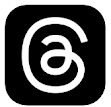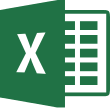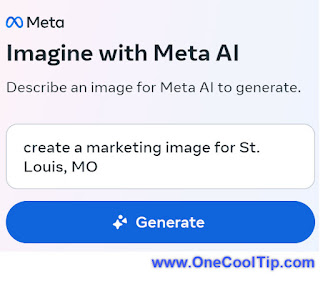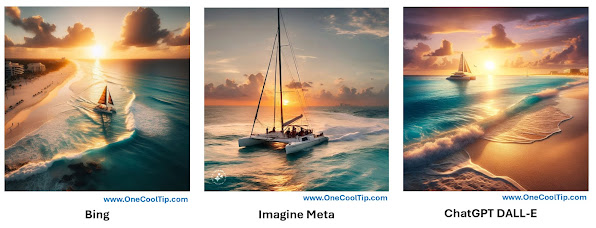Have you ever wished you could easily find specific topics or connect with like-minded users?
Here's a Cool Tip. Use the new Threads topics hashtag feature.
Threads, a social media app launched by Meta Platforms, serves as a companion app to Instagram, focusing on text-based conversations and community building.
Threads' new feature embraces a clean and intuitive approach, transforming hashtags into clickable blue text, seamlessly integrating with the platform's design.
Here's how to do it.
- Type the # key or select # from the row of icons.
- A list of popular hashtags pops up, allowing you to choose any of them.
- Start typing the tag you want to use.
- If your topic already exists, just select it.
- If not, you can add it as a new topic.
- The tag then appears in blue.
 |
| fig. 1 - Meta Threads - Hashtag |
For any Threads post that contains a hashtag, select the tag and it shows all related posts based on that tag.
Enjoy!
Please LIKE and SHARE OneCoolTip.com!
Visit the OneCoolTip YouTube Channel: https://www.youtube.com/@onecooltip
READ MORE
OneCoolTip.com
Cool Tech Tips for a Cooler Life
#Threads #NewFeature #Meta #MetaThreads #Hashtags #Organization #Discoverability #Trending #NoHashSymbol #TechTalk #SocialMedia #TechTips #OneCoolTip @OneCoolTip