Here's a Cool Tip. Use Microsoft Excel's Geography Data Type feature.
Microsoft Excel’s geography data type feature is a powerful tool that allows you to access and integrate rich geographical data into your spreadsheets.
But how does it work, and what can you do with it?
Here's how to use it.
- Start by typing geographic data into your cells.
- This could be country names, city names, or even postal codes.
- Highlight the cells containing your geographic data.
- Navigate to the Data tab and select 'Geography’.
- Excel will automatically convert your data to the geography data type.
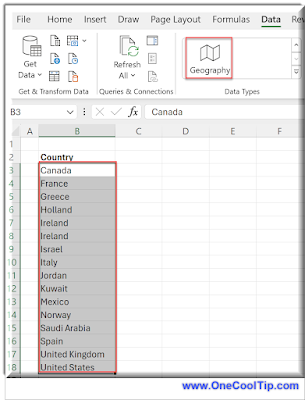 |
fig. 1 - Select Country Cells and Geography |
- Click on the Insert Data button that appears when you select a cell with the geography data type.
- From here, you can choose what information you want to display in your spreadsheet.
 |
fig. 2 - Select Fields |
- The geography data type feature in Excel offers allows you to access a wealth of information about geographic locations.
- After converting them to the geography data type, you can extract information such as capital and population, and more.
 |
fig. 3 - Excel Geography Fields |
This can be incredibly useful for a variety of applications, from creating informative tables to performing data analysis.
The information in Excel’s geography data type feature is linked to an online data source, which means it can be refreshed and updated.
To get current data for your data types, you can right-click a cell with the linked data type and select Data Type > Refresh or Refresh All
This will refresh the cell you selected, plus any other cells that have that same data type.
This ensures that your data is always up-to-date with the latest information from the online data source.
Excel also has Stocks and Currency data types which we'll cover in a future Cool Tip.
Enjoy!
Watch this Cool Tip video to learn more about using Microsoft Excel's Geography Data Type feature:
Please LIKE and SHARE OneCoolTip.com!
Visit the OneCoolTip YouTube Channel: https://www.youtube.com/@onecooltip
READ MORE
OneCoolTip.com
Cool Tech Tips for a Cooler Life
#Microsoft @Microsoft #Excel #MicrosoftExcel #ExcelTips #DataScience #MicrosoftOffice #TechTips #BackToWorkMonday #YouTube @YouTube #OneCoolTip @OneCoolTip

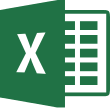

No comments:
Post a Comment