Or have you tried to do it but found it more complicated than you expected?
Here's a Cool Tip. Use the DATEDIF in your formula,
DATEFIF a hidden gem in Excel that makes age calculation a breeze.
Here's how to do it.
- Open your Excel spreadsheet where you have the names and birthdates.
- Insert a new column for ‘Age’.
- Click on the first cell under the ‘Age’ column.
- Type the DATEDIF formula: =DATEDIF(B2,TODAY(),"Y").
- B2 should be the cell containing the birthdate.
- "Y" calculates the difference in complete years.
- Press Enter and the age will be calculated.
- Drag the fill handle (small square at the bottom-right of the cell) down to copy this formula to the rest of the cells in the ‘Age’ column.
 |
fig. 1 - Calculate Age in Excel with DATEDIF |
DATEDIF is a simple and easy to use once you understand how it works.
And it automatically updates the age as time progresses.
Enjoy!
Note: Microsoft provides this functionality to support older versions of Excel. It's possible that they will stop supporting it.
Please LIKE and SHARE OneCoolTip.com!
Visit the OneCoolTip YouTube Channel: https://www.youtube.com/@onecooltip
READ MORE
OneCoolTip.com
#Microsoft @Microsoft #ExcelTips #DATEDIFFormula #AgeCalculation #ExcelTutorial #BackToWorkMonday #TechTips #OneCoolTip @OneCoolTip

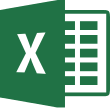


No comments:
Post a Comment