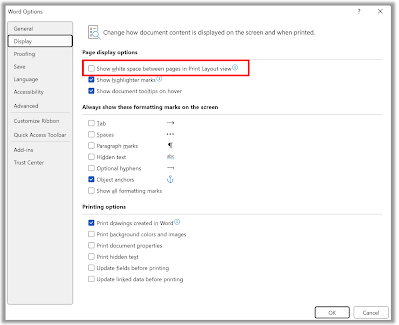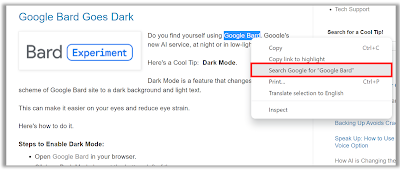Maybe it's a sales call.
Maybe it's your annoying in-law.
Here's a Cool Tip: Airplane Mode.
Here's how to do it.
- When on a call you want to end, just say that the connection is breaking up
- Then turn on airplane mode
- Your call will end and you'll won't be able to receive calls.
- When you are ready to make and receive calls again, turn off airplane mode.
Note: If you are on WiFi and have WiFi calling turned on, you'll need to also turn off WiFi.
That's it!
Enjoy!
READ MORE
- Take a Screen Shot Hands Free
- How to Bypass Website CAPTCHAs on iPhones and iPads
- Stop the App Rating Madness on your iPhone
#phonecalls #airplanemode #howto #productivitytips #tech #lifehack #socialmedia #awkward #iPhone #android #mobilephone