Do you wish you could focus on your document without being interrupted by the gray areas?
Here's a Cool Tip: Change the Setting to hide the white space in Microsoft Word.
When you're working in Print Layout view in Microsoft Word, you may see a gray area between pages.
This is the white space that's not visible when you print the document.
If you find this white space distracting, you can hide it by changing a setting in Word.
Here's how to do it.
- Open the document that you want to hide the white space in.
- Click the File tab.
- Click Options.
- In the Word Options dialog box, click the Display tab.
- In the Page display options section, uncheck the Show white space between pages in Print Layout view checkbox.
- Click OK.
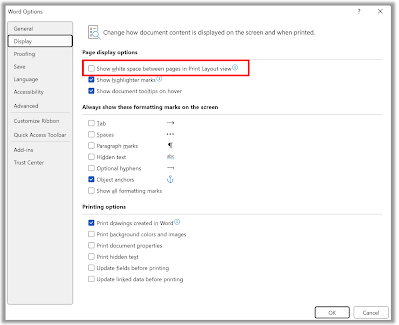 |
| fig. 2 - Microsoft Word White Space Setting |
- The white space between pages will now be hidden.
 |
| fig. 3 - Microsoft Word with No White Space |
- Double-click the gray area between pages. This will toggle the visibility of the white space.
- Use the keyboard shortcut Ctrl+Shift+8. This will hide all non-printing characters, including the white space between pages.
- Use the View tab in the Ribbon. In the Show/Hide group, uncheck the White space checkbox.
- Whichever method you choose, hiding the white space in Microsoft Word can help you to focus on your document and make it easier to read.
Please Like and Share OneCoolTip.com!
- How to Stop Microsoft Word from Selecting Entire Words When You Only Want Part of It
- Zooming In or Out: Enhancing Your Document Experience in Microsoft Word
- Why Adding a DRAFT Watermark to Your Word Document Can Save You from Embarrassing Mistakes
- Stay Focused and Productive with this Microsoft Word Cool Tip
OneCoolTip.com
http://www.onecooltip.com
Cool Tech Tips for a Cooler Life!
http://www.onecooltip.com
Cool Tech Tips for a Cooler Life!
#Microsoft #Word #microsoftword #wordprocessing #documentformatting #whitespace #onesimplesettingchange #productivitytips #TechTip #OneCoolTip @Microsoft




No comments:
Post a Comment