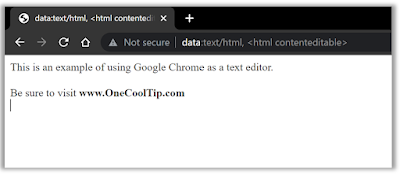Lost track of a great idea?
Or had to scramble to find a piece of information you needed?
If you answered "more times than I can count," you're not alone.
The good news is that there's a Cool Tip: Google Keep.
Google Keep is a free note-taking app that is available on all major platforms, including Android, iOS, Windows, and macOS.
- Create text notes, lists, and drawings.
- Add color coding, labels, and reminders to your notes.
- Share notes with others.
- Set up a location reminder so that you get notified when you arrive at a certain place.
- Integrate Google Keep with other Google apps, such as Gmail and Calendar.
 |
| fig. 1 Google Keep |
- To create a note, open the Google Keep app and tap the + button in the bottom right corner.
- Enter your note in the text field.
- To add a list, tap the List button.
- To add a drawing, tap the Drawing button.
- To color code your note, tap the three dots in the top right corner and select Color.
- To add a label to your note, tap the three dots in the top right corner and select Label.
- To add a reminder to your note, tap the three dots in the top right corner and select Reminder.
- To share your note with others, tap the three dots in the top right corner and select Share.
- To archive your note, tap the three dots in the top right corner and select Archive.
- Use color coding to organize your notes.
- Use labels to group your notes together.
- Add reminders to your notes so that you don't forget about them.
- Share your notes with others so that you can collaborate on projects.
- Use the Google Keep Chrome extension to take notes on the web.
- Use the Google Keep widget on your Android or iOS device to quickly add notes.



.png)