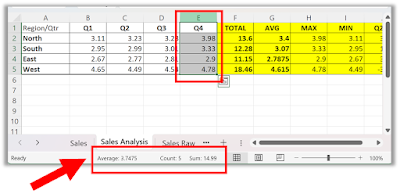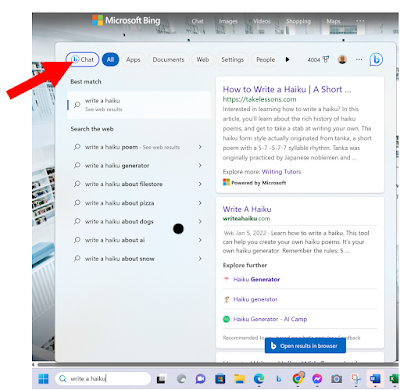Are you an Instagram influencer?
Are you a business that uses many social media sites to promote your brand?
If so, you'll want to know that you can now your other social media links in your bio.
Instagram recently announced a new feature that allows users to add up to five links in their bio, which is a game-changer for creators and businesses alike!
This new feature has been highly anticipated by many Instagram users who have been looking for ways to share more information about their brand or business with their followers.
With this new feature, users can now add multiple links to their profile through the mobile app and edit them to include titles and rearrange the order in which they are displayed.
Here's how to add multiple links to your Instagram bio:
- Open the Instagram app on your device
- Tap on your account icon
- In the top left corner under your profile picture, tap the Edit profile button
- Tap links
- Tap Add external link
 |
| fig. 1 Instagram Add External Link |
- Type in the URL and title of the link you want to include
- Tap Done
- Tap Add external link again to keep adding more links.
That's it!
READ MORE
OneCoolTip.com
Cool Tech Tips for a Cooler Life!
#Instagram #Meta #facebook #TechTips #SocialMedia #OneCoolTip






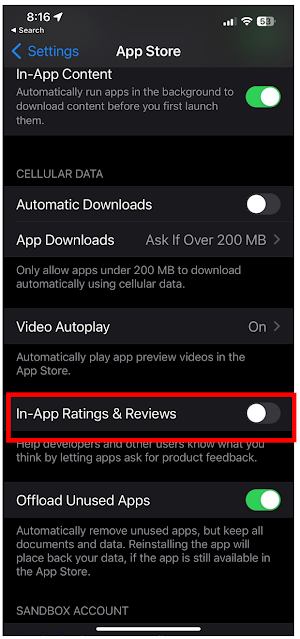

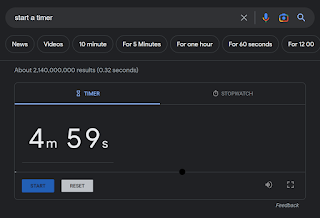


.png)