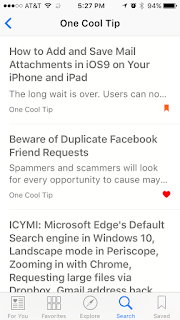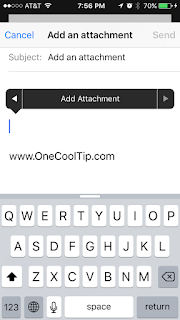Spammers and scammers will look for every opportunity to cause mayhem online.
A new approach is to impersonate one of your Facebook friends and request a second, friend connection.
So, be wary of a duplicate friend request on Facebook.
How do they do this? And why?
Both are easily answered.
A scammer will create a duplicate email account and pose as one of your friends. To make it more believable, they will copy the current profile picture of your friend. And then send you a friend request.
If you are not paying attention, you might accept this request.
And then it begins.
It might be a shady link to a spam site that is shared on your timeline. Maybe the link goes to a compromised website that silently drops malware or a virus onto your computer.
Or you'll get a Facebook Messenger Instant Message stating that your friend is out of the country and needs emergency cash wired immediately to fix a car, post bail or get a flight to come home.
And while they are your friend on Facebook, they can capture the names and accounts of your actual friends and start the process over looking to scam your friends too.
So what can you do to stop this?
- Check Before You Accept - Before you click to accept a friend request, double check that it's really who you think it is. Review your own Facebook connections to see if this new request is a duplicate. Posting a note on your real friend's timeline will help alert them to this problem too.
- Always be Wary - Before you click any link posted to your wall, take a moment to check it out. Is it a reputable site? If not, don't click.
- Poor Grammar and Typos - If you get an IM from a friend that seems to be unusual or poorly written, it might be a scammer who has wrested control of the account from the real owner. Check it out by email or a real audio call to be sure. Especially before you send money.
- Report it - Let Facebook know if there is an impostor account. CLICK HERE for instructions from Facebook on how to report a fake account.
READ MORE
Cool Tech Tips for a Cooler Life!
#facebook #friend #request #fake #impostor