Discover the hidden power of Google Tasks to streamline your days and crush your to-do list. Learn pro tips and tricks for mastering this simple yet effective tool.
By Rodger Mansfield, Editor
February 28, 2024
Do important tasks seem to slip through the cracks?
Here's a Cool Tip. Use Google Tasks.
What is Google Tasks?
Google Tasks is a simple, yet powerful to-do list app built right into Google's ecosystem.
It's perfect for jotting down quick reminders, creating detailed task lists, and seamlessly integrating those tasks into your Gmail and Google Calendar workflow.
Let's break down how to utilize these features effectively:
Creating and organizing tasks: Add simple tasks with just a title, or dive into more detail with due dates, notes, and subtasks to break down larger projects. Create multiple lists to categorize tasks by project, context, or importance.
Setting due dates and reminders: Ensure nothing slips through the cracks with due dates and optional time-based or location-based reminders. Get notified on your desktop or mobile device so you never miss a deadline.
Using subtasks: Complex tasks feel less daunting when broken down. Add subtasks to create checklists within a main task, providing a clear path to completion.
Gmail integration: Turn important emails into actionable items. Within Gmail, open an email, click the three dots in the top right corner and select "Add to Tasks." Your task will automatically link back to the original email.
Google Calendar integration: Tasks with due dates appear within your Google Calendar, giving you a comprehensive overview of your day that includes both scheduled events and important to-dos.
Mobile app functionality: Manage tasks on the go with dedicated iOS and Android apps. Check things off your list no matter where you are.
Here's how to use it.
- Access Tasks through
- the sidebar in Gmail,
- Google Calendar,
- standalone website Google Tasks or
- in the mobile app.
- Click or tap the "Add a Task" button, then type in your task title.
- Click the "Edit" (pencil) icon next to your task to add more info:
- Set a deadline and choose whether to include a specific time.
- Add extra details or links relevant to the task.
- Click "Add subtask" to create steps within the main task.
- Drag and drop tasks to reorder them within a list or move them between different task lists.
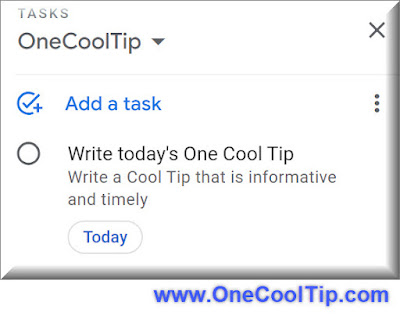 |
| fig. 1 - Google Tasks |
The intuitive interface makes it quick to start using, with minimal setup required.
So what can you use Google Tasks for?
- Project planning: Breakdown project phases into tasks with subtasks for steps in each phase.
- Grocery and shopping lists: Share lists with family members for easy coordination.
- Appointment reminders: Add tasks for doctor visits, meetings, or errands with date/time reminders.
- Daily routines: Create lists for morning/evening routines with subtasks for each step.
Google Tasks, while deceptively simple on the surface, offers a powerful way to stay organized and focused.
By following these tips and integrating it into your Google routine, you'll gain clarity on your priorities and accomplish more each day.
Enjoy!
Please LIKE and SHARE OneCoolTip.com!
Visit the OneCoolTip YouTube Channel: https://www.youtube.com/@onecooltip
READ MORE
Rodger Mansfield, a seasoned tech expert, is the mastermind behind OneCoolTip.com, where he serves as both writer and editor. With a keen eye for simplifying complex tech, Rodger delivers practical advice that empowers readers to navigate the digital world with confidence. Dive into OneCoolTip.com for a treasure trove of savvy tips and tricks that keep you one step ahead in tech.
OneCoolTip.com
Cool Tech Tips for a Cooler Life!
#Google @Google #Tasks #GoogleTasks #productivity #taskmanagement #GoogleWorkspace #todolist #getorganized #TechTips #OneCoolTip @OneCoolTip

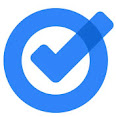


No comments:
Post a Comment