Use this Cool Tip to easily translate any web page.
By Rodger Mansfield
February 18, 2024
Do you wish that you had a universal translator for online businesses?
Here's a Cool Tip. Use Google Chrome's Translate feature.
Google Chrome comes with a built-in translation feature that will break down those language barriers, making the web a much more accessible place.
Here's how to do it.
- On your computer, open Chrome.
- Go to a webpage written in another language.
- Click the three dots in the top right corner of your Chrome browser window.
- Click Translate .
- Click on your preferred language.
- Chrome will translate your current webpage.
Instantly access information on websites written in different languages.
For example, here is the front page of the Spanish version of CNN.
Selecting the Translate option from the three dot menu brings up the Translate screen.
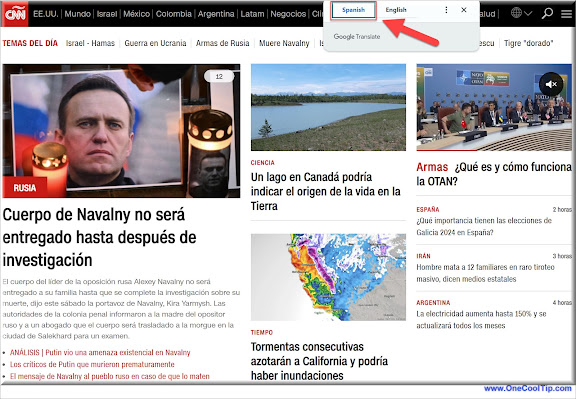 |
| fig. 1 - Chrome Translate - Spanish |
Selecting "English" translates the page into English.
 |
| fig. 2 - Chrome Translate - English |
Explore businesses, news, and content from around the world with far greater ease.
Boost your productivity by avoiding external translation tools or switching between browser tabs.
But machine translation, while improving, doesn't always guarantee 100% accuracy and complex phrases or idioms might not translate perfectly.
Break down language barriers and instantly access a world of online content with Chrome's translation feature.
Start exploring now!
Please LIKE and SHARE OneCoolTip.com!
Visit the OneCoolTip YouTube Channel: https://www.youtube.com/@onecooltip
READ MORE
Rodger Mansfield is the mastermind behind OneCoolTip.com, where he serves as both writer and editor. With a keen eye for simplifying complex tech, Rodger delivers practical advice that empowers readers to navigate the digital world with confidence. Dive into OneCoolTip.com for a treasure trove of savvy tips and tricks that keep you one step ahead in tech.
OneCoolTip.com
Cool Tech Tips for a Cooler Life
#Google #Chrome @Google @Chrome #translation #languagelearning #chrometips #googlechrome #techblogger #techtips #OneCoolTip @OneCoolTip




No comments:
Post a Comment