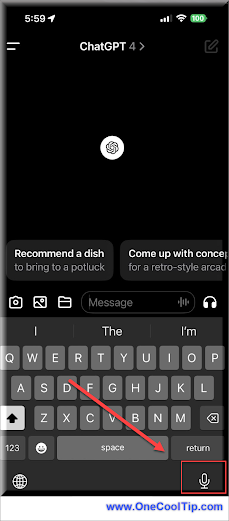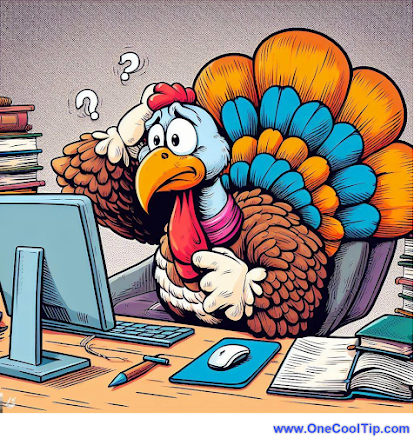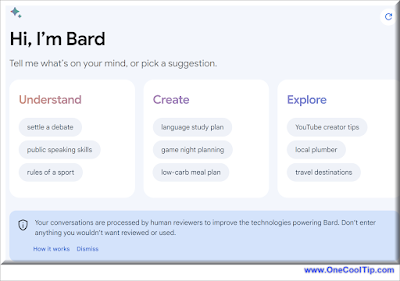Do the intricate details and technical jargon leave you feeling overwhelmed?
What if there was a way to simplify these articles with just a small tweak?
Here's a Cool Tip. Change the URL for a Wikipedia article to make it simpler to read.
Wikipedia's depth of information is unmatched, but its complexity can be daunting.
This Cool Tip can make a world of difference for casual readers, students, and anyone looking to quickly grasp the basics of a subject.
Here's how to do it.
- Open your web browser and go to any Wikipedia article of your choice.
- Look at the URL in the address bar.
- It will typically start with “https://en.wikipedia.org/wiki/...”.
- Replace “en” with “simple”.
- For instance, “https://en.wikipedia.org/wiki/Quantum_mechanics” becomes “https://simple.wikipedia.org/wiki/Quantum_mechanics”.
- After changing the URL, press Enter to load the simplified version of the article.
This Cool Tip allows complex topics to be broken down into simpler language.
It's great for getting a basic understanding of a subject and especially helpful for non-native English speakers and younger readers.
Here's an example:
Original Article on Quantum Mechanics: https://en.wikipedia.org/wiki/Quantum_mechanics
 |
| fig. 1 - Wikipedia - Original Article on Quantum Mechanics |
Simplified Version: https://simple.wikipedia.org/wiki/Quantum_mechanics
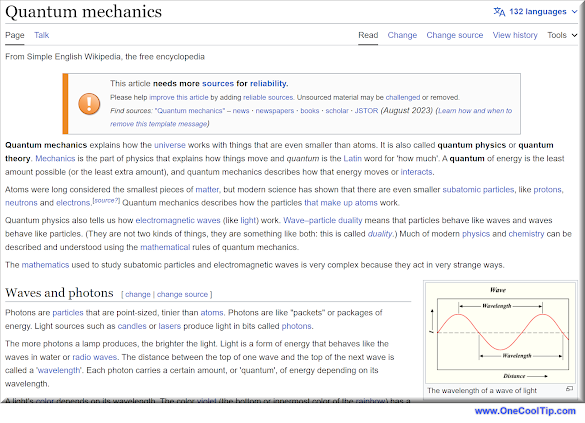 |
| fig. 2 - Wikipedia - Simple English Article on Quantum Mechanics |
The simplified English version is easier to read and understand.
While not every page has a simple page, many do.
Try this Cool Tip the next time you are reading an article on Wikipedia!
That's it.
Enjoy!
Please LIKE and SHARE OneCoolTip.com!
Visit the OneCoolTip YouTube Channel: https://www.youtube.com/@onecooltip
READ MORE
OneCoolTip.com
Cool Tech Tips for a Cooler Life
#Wikipedia #WikiSimplified #EasyLearning #SimpleWikipedia #KnowledgeForAll #EduTechTips #TechTips #OneCoolTip @OneCoolTip