Some days are better are better than others. Before you throw your PC out the window, visit One Cool Tip!
READ MORE
Some days are better are better than others. Before you throw your PC out the window, visit One Cool Tip!
READ MORE
 |
| fig. 1 - Create a Chrome Theme from AI |
 |
| fig. 2 - Chrome AI Theme |
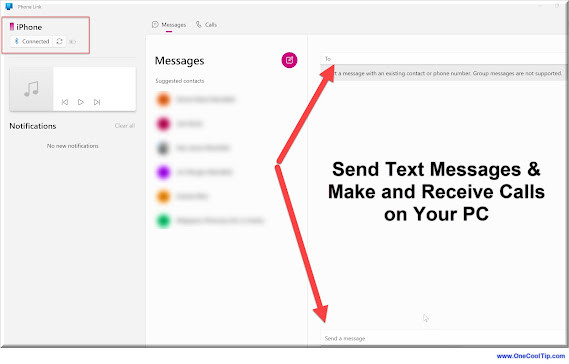 |
| fig. 1 - Connect Phone to Windows 11 |
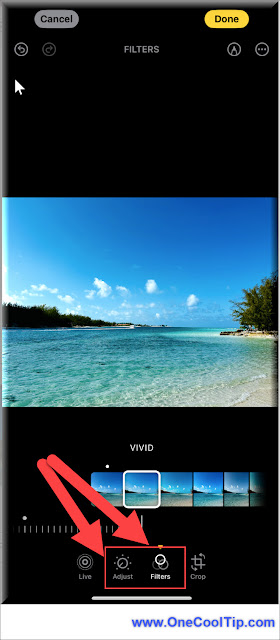 |
| fig. 1 - Edit Master Photo |
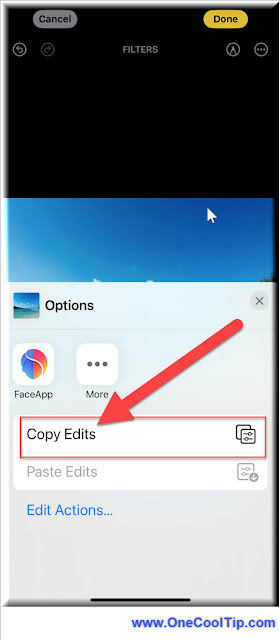 |
| fig. 2 - Select "Copy Edits" |
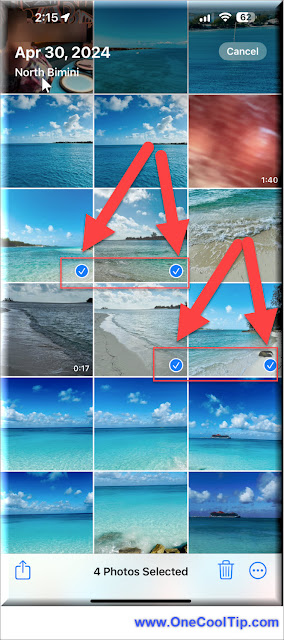 |
| fig. 3 - Select More Photos |
Sheet Views in Microsoft Excel are a powerful feature that allows users to create personalized views of a spreadsheet without affecting how others see the data.
Sheet Views are particularly useful in collaborative environments where multiple users need to work on the same data set but focus on different aspects of it.
They enhance productivity by allowing each user to work independently within the same shared workbook.
Creating a Sheet View in Microsoft Excel is a simple process that allows you to personalize your data analysis experience.
Here’s how to do it:
Create Sheet View
 |
| fig. 1 - Create and Manage Sheet Views - Excel for the Web |
Remember, any changes you make in a Sheet View won’t disrupt others’ views of the spreadsheet, making it an excellent tool for collaborative work environments.
The new feature, Share Sheet Views in Excel for the Web, is a significant enhancement for users who manage large or complex workbooks.
 |
| fig. 2 - Copy Link to Share Sheet View - Excel for the Web |
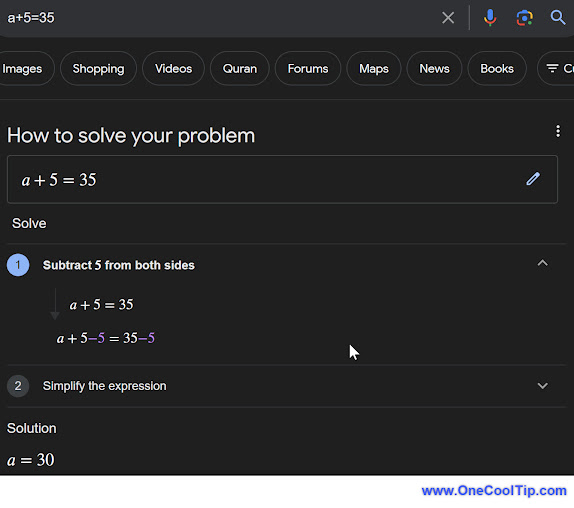 |
| fig. 1 - Google PhotoMath on Web |
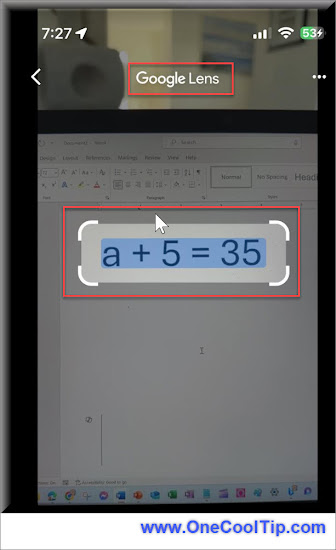 |
| fig. 2 - Google PhotoMath on Mobile - Google Lens |
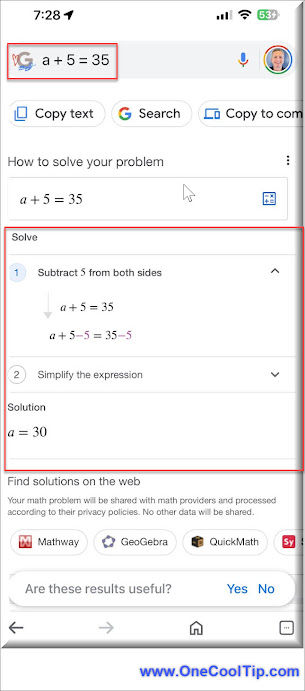 |
| fig. 3 - Google PhotoMath on Mobile - Solve |
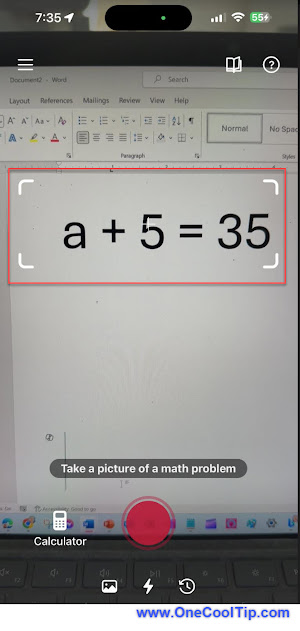 |
| fig. 4 - Google PhotoMath App - Lens |
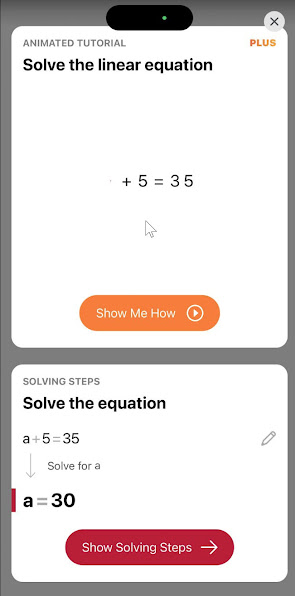 |
| fig. 5 - Google PhotoMath App - Solve |