Have you ever wondered how to transform data trapped in an image into an editable Excel spreadsheet?
And you don't want to rekey in all of the data manually?
Here's a Back-to-Work-Monday Cool Tip. Use Microsoft Excel's Data from Picture feature.
Excel’s ‘Data From Picture’ feature streamlines your data entry so you don't have to re-key.
Here's how to do it.
- Open Excel.
- Select a tab where you want the data to go.
- Select the Data tab.
- In the ‘Get and Transform Data’ section, choose 'From Picture’.
- You can import data from an image file saved on your device or from your clipboard.
- To insert a saved image, choose ‘Picture From File’.
- To insert an image from your clipboard, choose 'Picture From Clipboard’.
- Be sure you have an image copy in your clipboard.
- Excel’s AI will analyze the image and extract the data.
- Review and edit the data before inserting it into the spreadsheet.
This feature allows you to quickly convert data from an image into an editable Excel spreadsheet.
This feature is only supported on Windows 11 or Windows 10 version >=1903 (must have Microsoft Edge WebView2 Runtime installed).
Check out this Cool Tip video to see how it's done.
So give this a try the next time you need to rekey data.
What do you think about this feature?
Let us know in the comments below.
Enjoy!
Please LIKE and SHARE OneCoolTip.com!
Visit the OneCoolTip YouTube Channel: https://www.youtube.com/@onecooltip
READ MORE
OneCoolTip.com
Cool Tech Tips for a Cooler Life!
#ExcelDataFromPicture #ExcelTutorial #ExcelTips #AI #BackToWorkMonday #TechTips #OneCoolTIp @OneCoolTip #YouTube @YouTube

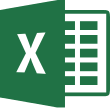



No comments:
Post a Comment