How to Connect Your iPhone or Android Device to Windows 11
Discover the ultimate guide to effortlessly connect your iPhone and Android devices to Windows 11, enhancing your productivity and digital experience.
By Rodger Mansfield, Technology Editor
May 15, 2024
The Magic of Phone Link (Formerly Your Phone)
Have you ever found yourself juggling multiple devices, wishing for a way to streamline your digital life?
What if you could seamlessly integrate your iPhone or Android phone with your Windows 11 PC?
Here's a Cool Tip. Connect your phone to Windows 11 using Phone Link.
Windows Phone Link, previously known as “Your Phone,” is an application that allows you to connect your Android or iPhone to your Windows PC.
With Phone Link, you can enjoy a variety of convenient features, such as:
Syncing your smartphone with your Windows PC: Easily connect and manage your phone’s content from your computer.
- Making and taking calls: Use your PC to handle phone calls without needing to pick up your phone.
- Text messaging: Send and receive SMS and MMS messages directly from your PC.
- Notification management: Check, pin, and dismiss your phone notifications on your computer.
- Photo access: View and transfer up to the last 2,000 images from your phone’s camera roll to your PC.
The Android feature has been available and has more options.
The iPhone feature was added in 2023 and has less capability.
The Phone Link app comes preinstalled on Windows 11 and can be downloaded from the Microsoft Store for Windows 10.
It’s designed to make the transition between using your smartphone and PC seamless and efficient3.
Whether you’re using an Android or an iPhone, Phone Link provides a unified experience to manage your mobile tasks on a larger screen.
Here's how to do it.
Connect Your iPhone in a Snap:
- Make sure your iPhone is running iOS 14 or later.
- Type ‘Phone Link’ in the Start menu and open the app.
- Select the iPhone option in the Phone Link app. A window with a QR code will appear.
- Point your iPhone’s camera at the QR code. A notification will pop up; click it to open an App Clip.
- Tap ‘Allow’ to let the App Clip access your iPhone’s Bluetooth.
- Follow the prompts to pair your devices. Ensure the six-digit code matches on both your PC and iPhone, then tap ‘Pair’ on both devices.
Connect Your Android Effortlessly:
- Ensure your Android phone is running Android 7.0 or later.
- Download the ‘Link to Windows’ app from the Google Play Store if it’s not pre-installed.
- Search for ‘Phone Link’ on your PC and open the app.
- Choose the Android option and scan the QR code displayed by the Phone Link app using your Android phone.
- On your Android phone, customize the notification preferences and ensure settings like ‘Share notifications’ and ‘Sync Contacts’ are turned on.
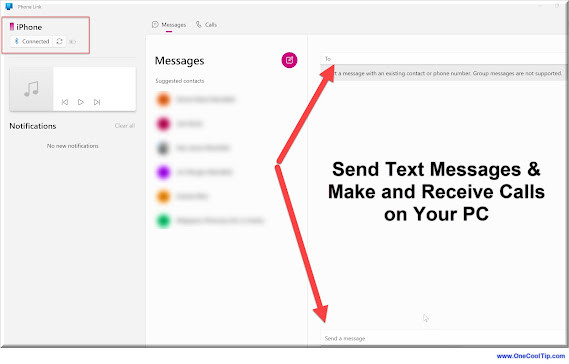 |
| fig. 1 - Connect Phone to Windows 11 |
Connecting your smart phone to Windows using the Phone Link app allows easy access to phone notifications, messages, and calls on your PC.
Bridge the gap between your mobile and desktop worlds, making multitasking a breeze and keeping you connected no matter the platform.
Have you tried this yet?
Let us know in the comments below.
READ MORE
Please LIKE and SHARE OneCoolTip.com!
Never miss a Cool Tip: OneCoolTip Newsletter.
Visit the OneCoolTip YouTube Channel: https://www.youtube.com/@onecooltip
Do you have a Cool Tip or question? Email us at onecooltip.com@gmail.com
Rodger Mansfield, a seasoned tech expert, is the mastermind behind OneCoolTip.com, where he serves as both writer and editor. With a keen eye for simplifying complex tech, Rodger delivers practical advice that empowers readers to navigate the digital world with confidence. Dive into OneCoolTip.com for a treasure trove of savvy tips and tricks that keep you one step ahead in tech.
OneCoolTip.com
Cool Tech Tips for a Cooler Life!
#Windows11Connectivity #iPhoneWindowsSync #AndroidPCIntegration #TechTips #OneCoolTip @OneCoolTip
Copyright © 2024 | www.OneCoolTip.com | All Rights Reserved

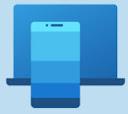



No comments:
Post a Comment