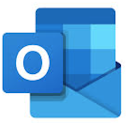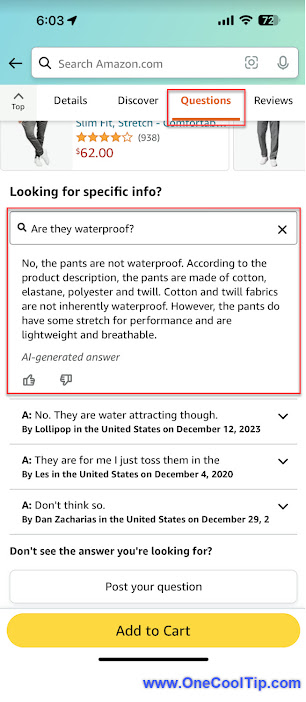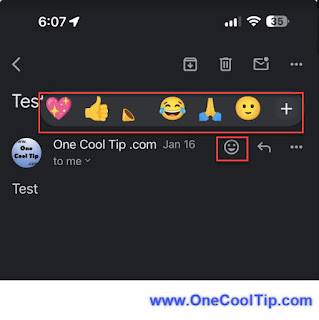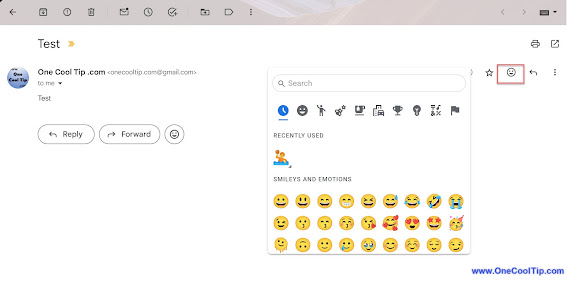Enter the era of the new Google Multisearch, a game-changer that throws open the doors to a whole new world of information discovery.
Gone are the days of struggling to articulate your questions in perfect keyword form.
First introduced in 2022, Multisearch is now enhanced with AI technology.
Now when you point your camera (or upload a photo or screenshot) and ask a question using the Google app, the new Multisearch experience shows results with AI-powered insights that go beyond just visual matches.
This gives you the ability to ask more complex or nuanced questions about what you see, and quickly find and understand key information.
Here's how to do it.
- Open the Google mobile app.
- Tap the camera icon in the search bar.
- Take a picture of the object, landmark, or anything you want to learn about.
 |
| fig. 1 - Google Multisearch Picture |
- If needed, add a text query to further refine your search.
- For example, if you took a picture of a bottle of hot sauce, type "how can I use?"
- Google presents results based on the image and additional query, including text descriptions, websites, similar images, and even shopping options.
 |
| fig. 2 - Google Multisearch Results |
With the new AI-powered overview, you can dig deeper with supporting links and get all the details.
This innovative technology allows us to interact with information in a more natural and intuitive way, breaking down the barriers between what we see and what we know.
So, embrace the power of Google Multisearch and open your mind to a world of discovery where pictures truly are worth a thousand words!
Have you tried it yet?
Let us know what you think in the comments below.
Enjoy!
Please LIKE and SHARE OneCoolTip.com!
Visit the OneCoolTip YouTube Channel: https://www.youtube.com/@onecooltip
Do you have a Cool Tip or question? Email us at
onecooltip.com@gmail.com
onecooltip.com@gmail.com
READ MORE
OneCoolTip.com
Cool Tech Tips for a Cooler Life!
#Google @Google #Search #MultisearchSearch #VisualSearch #FutureOfSearch #GoogleLens #SearchSmarterNotHarder #InformationDiscovery #BeyondKeywords #techtips #OneCoolTip @OneCoolTip