Those hovering word suggestions hovering above your keyboard - the ones you accidentally tap all the time - are called inline text predictions.
While helpful in theory, they can sometimes be more distracting than insightful.
Tired of the unwanted auto-complete?
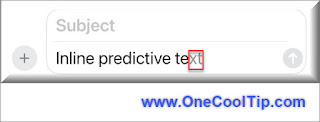 |
fig. 1 - Inline Predictive Text Example |
Here's Cool Tip. Turn off Inline Text Prediction in iOS 17.
Here's how to do it.
- Update your iPhone to the latest version of iOS (17.2).
- Open the Settings app on your iPhone.
- Scroll down and tap "General."
- Tap "Keyboard." (You might need to tap "Keyboard Settings" on older iPhones.)
- Under "Predictive Text," toggle off the "Show Predictions Inline" switch.
 |
fig. 2 - iPhone Inline Predict Text Setting |
That's it!
No more accidentally tapping the wrong suggestion or fighting against the auto-complete.
So, say goodbye to the unwelcome word whispers and hello to a clean, distraction-free typing experience.
By taking a few simple steps, you can reclaim your keyboard and unleash your inner wordsmith (without any unwanted autocomplete interference).
Enjoy!
Please LIKE and SHARE OneCoolTip.com!
Visit the OneCoolTip YouTube Channel: https://www.youtube.com/@onecooltip
READ MORE
OneCoolTip.com
#Apple @Apple #iPhone #iphonetips #iOS17 #keyboardhacks #predictivetext #autocompleteoff #typefreely #TechTips #OneCoolTip @OneCoolTip



No comments:
Post a Comment