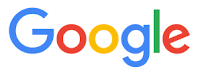These two Cool Tips are good for discovering sites that link to a site or specific page and discovering sites that are related to a specific site.
1. Find Sites that Link to a Site or Page
link:website.com
For example, link:washingtonpost.com
The search results returns pages within Google's database that link to this site. You can use the domain name or use the full URL for a page.
2. Find Sites That are Similar to a Site
You'll find this to be a great search tip when using Google. Enter the domain name of a site and Google will return other sites that are similar. Use this when you want to discover other websites that provide similar information, products or services.
related:website.com
For example, related:usatoday.com
Enjoy!
READ MORE
OneCoolTip.com
Cool Tech Tips for a Cooler Life!
#Google #Search #related #link #similar #results