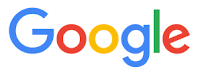Try These Two Gail Address Hacks
http://www.onecooltip.com/2015/09/try-these-two-gmail-hacks.html
Wondering why you are getting some spam that slips through filters?
Probably because you signed up when using an account and the email looks legit.
How can you tag emails that you use when you sign up for unimportant websites?
One solution is a "throwaway" email. But that can get tiring.
Another solution is to use an email address that you can set up a filter to send to the spam folder.
Here's the first solution to hack your gmail email address to make it specific:
- Add Additional Text - You can add a "+" (plus) sign and then add any combination of letters or numbers after your email address. For example, onecooltipcom+yahoospam@gmail.com works fine. Add the extra letters when you sign up for a required account and you'll see who sold off your email in the future. You can also use the extra letters to filter incoming email.
The second option shows how you can add a period in your email address:
- Add a Period - You can insert a "." (period) anywhere in your email address to the left of the @ sign. For example, the email address onecooltipcom@gmail.com and onecooltip.com@gmail.com both equally work.
Both of these hacks show you can "mark" your email address to indicate something unique. When you see an incoming email, you can then see where the marketer got your email.
Enjoy!
READ MORE
- How to Use Two Google Accounts Simultaneously
- Sign Out of Gmail Remotely
- Default Email Isn't Always Your Friend
- You Can Now "Unsend" an Email from Gmail
- The Many Searches of Google
- Take Back Your Inbox with Google Inbox
OneCoolTip.com
Cool Tech Tips for a Cooler Life!
#gmail #Google #hack #address