Step into the cockpit of your inbox with Copilot Pro and discover how the Draft and Coaching features can elevate your email game in Microsoft Outlook.
By Rodger Mansfield, Editor
March 4, 2024
Want to draft messages that hit the mark every time?
Curious about how a virtual coach could up your email game?
Here's a Cool Tip. Use Copilot Pro in Microsoft 365 Outlook.
Copilot Pro in Microsoft 365 Outlook is a premium AI feature that enhances your email experience by offering advanced capabilities such as summarizing long threads, suggesting replies, and assisting in drafting emails with the appropriate tone.
It’s designed to streamline your inbox management and boost productivity within the Microsoft Outlook environment.
To access Copilot Pro, you need a Microsoft 365 Personal or Family subscription1.
It’s available on the web and in select Microsoft 365 apps on various platforms, including Windows, macOS, and iPadOS.
Here's how to use it.
- Ensure you have an active subscription to Microsoft 365 that includes Copilot Pro.
- Once the purchase is confirmed, Copilot Pro will be added to your Outlook.
- Find the Copilot Pro icon in the Outlook ribbon to start using its features.
- Use the ‘Draft’ feature to compose emails with AI-powered assistance, enhancing your writing efficiency.
- Try the ‘Coaching’ feature for real-time suggestions to improve your email communication style.
Using Copilot when creating emails simplifies email drafting.
It also offers personalized coaching for better communication and seamlessly integrates with Outlook’s interface.
 |
| fig. 1 - Copilot Pro in Outlook - Prompt |
6. Just click the Generate button to generate a response.
 |
| fig. 2 - Copilot Pro in Outlook - Draft Response |
7. Click Keep It to keep the draft response.
8. Or click Discard.
9. Add something to add, for example, "make it more formal" and click Regenerate.
But like all AI, it might take a few tries to get the hang of it.
With Copilot Pro’s Draft and Coaching features, you’re not just sending emails; you’re crafting communications like a seasoned pro.
Don't have or can't afford the subscription to Copilot Pro?
No problem.
Use Copilot at http://copilot.microsoft.com.
Embrace these tools and watch your email confidence soar!
Please LIKE and SHARE OneCoolTip.com!
Visit the OneCoolTip YouTube Channel: https://www.youtube.com/@onecooltip
Do you have a Cool Tip or question? Email us at
onecooltip.com@gmail.com
onecooltip.com@gmail.com
READ MORE
Rodger Mansfield, a seasoned tech expert, is the mastermind behind OneCoolTip.com, where he serves as both writer and editor. With a keen eye for simplifying complex tech, Rodger delivers practical advice that empowers readers to navigate the digital world with confidence. Dive into OneCoolTip.com for a treasure trove of savvy tips and tricks that keep you one step ahead in tech.
OneCoolTip.com
Cool Tech Tips for a Cooler Life!
#Microsoft @Outlook #Outlook #CopilotPro #EmailLikeAPro #DraftAndCoach #TechTips #BacktoWorkMonday #OneCoolTip @OneCoolTip

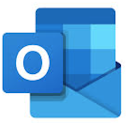



No comments:
Post a Comment