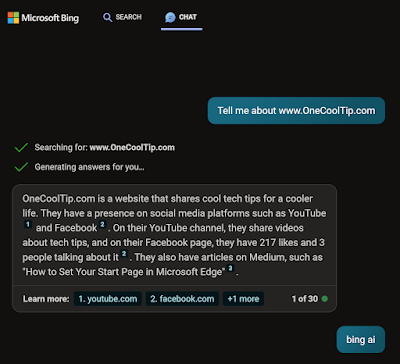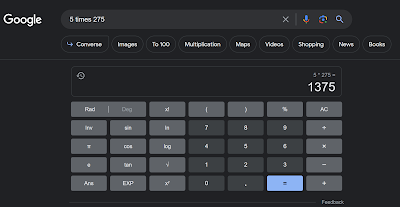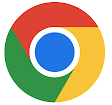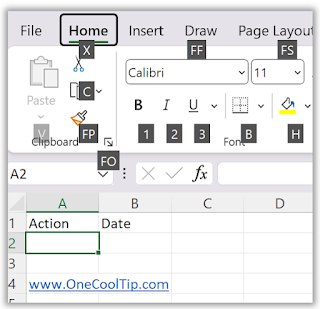- Go to your Twitter X home page.
- Click on More
- Click on Settings and Support.
- Click on Settings and Privacy.
- Click on Blue
- Click on Early Access to select new. features
- Click Profile customization LINK
- Check/Uncheck the box next to Hide or Un-Hide your blue checkmark.
 |
| fig. 1 - Hide Twitter X Blue Checkmark |
- Open the X Twitter app.
- Tap on your profile icon.
- Tap on Blue.
- Tap on Preferences.
- Tap on Verification,
- Tap on Blue Checkmark.
- Toggle the switch off to hide your blue checkmark.
- If you hide your blue checkmark, it will still be visible to some people.
- You can always choose to show your blue checkmark again at any time by following the same steps above and toggling the switch on.
Please LIKE and SHARE OneCoolTip.com!