Are you tired of wrestling with stubborn blank pages that just won’t go away?
Here's a Cool Tip. Use the Control + G keyboard shortcut.
This method can be particularly useful when dealing with stubborn blank pages or when you want to delete a page without manually selecting all the content.
However, it’s always good to remember to double-check before deleting to ensure you don’t accidentally remove important information.
Here's how to do it.
- Click anywhere on the page you want to delete.
- Press Ctrl + G on your keyboard to open the “Go To” tab.
- On a Mac, use Option + Command + G.
- In the “Enter page number” box, type “\page”.
- Press the Go to button.
- Press Close button.
- Press the Delete key to remove the page.
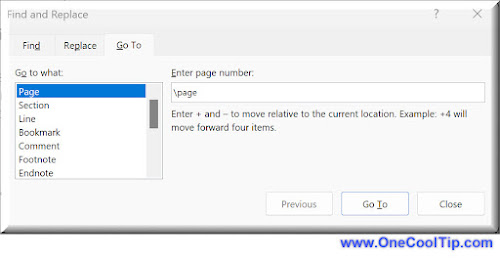 |
fig. 1 - Microsoft Word Page Delete |
Knowing how to delete a page in Microsoft Word is a valuable skill that can save you time and frustration.
Whether you’re using Word for Windows or Mac, the process is simple and easy to learn.
So why wait? Start mastering Microsoft Word today!
Have you tried this yet?
Let us know in the comments below.
Enjoy!
Please LIKE and SHARE OneCoolTip.com!
Visit the OneCoolTip YouTube Channel: https://www.youtube.com/@onecooltip
READ MORE
OneCoolTip.com
Cool Tech Tips for a Cooler Life!
#Microsoft @Microsoft #Word #MicrosoftWord #WordTips #WordTutorial #BacktoworkMonday #TechTips #OneCoolTip @OneCoolTip




No comments:
Post a Comment