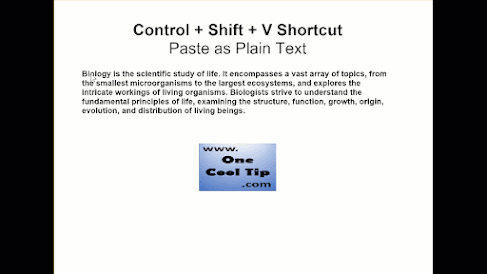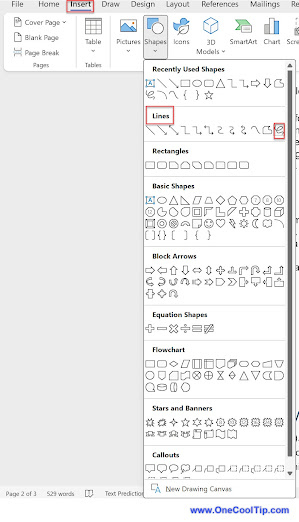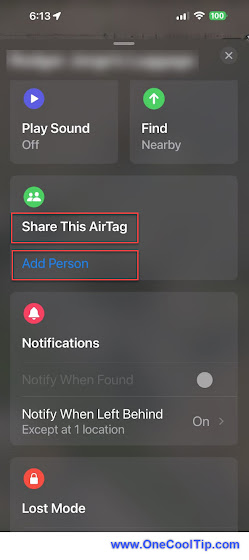Or maybe catching Santa's elves hard at work in their frosty Finnish workshop?
Here's a Friday Funday Holiday Cool Tip. Experience Christmas magic from around the world with the enchanting realm of festive webcams!
Escape the holiday hustle and bustle from the comfort of your own home.
Stop 1: Leavenworth, Washington – A Bavarian Christmas Dream
Step into a storybook Christmas scene with the Leavenworth Cam.
Watch snow gently blanket charming Bavarian-style buildings adorned with sparkling lights, and listen to the joyful carols echoing through the quaint town square.
Stop 2: Rovaniemi, Lapland, Finland – Santa's Official HQ
Get up close and personal with the Christmas capital of the world! The Santa Claus Village webcam takes you right to the heart of the action, where elves busily prepare for the big night.
Spot reindeer prancing through the snow, peek into Santa's house (if you're good!), and maybe even catch a glimpse of the jolly man himself.
Stop 3: Times Square, New York City – Dazzling City Lights
Experience the electrifying energy of Christmas in the Big Apple!
Witness the awe-inspiring crowds, marvel at the dazzling billboards, and soak in the infectious holiday spirit.
Please LIKE and SHARE OneCoolTip.com!
Visit the OneCoolTip YouTube Channel: https://www.youtube.com/@onecooltip
READ MORE
OneCoolTip.com
Cool Tech Tips for a Cooler Life
#ChristmasWebcams #WebCam #YouTube #GlobalHolidays #VirtualTravel #DeckTheWeb #FridayFunDay #TechTips #OneCoolTip @OneCoolTip