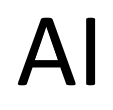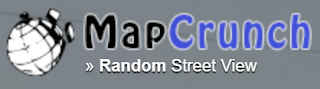Paradigm.
Google can provide the meaning for the word including providing an audio pronunciation and other information.
Here's how to do it:
- to learn more about the word Paradigm, enter define paradigm into the Google search box.
- Google will return the definition for the word, a link to an audio file to hear how to pronounce the word (click the speaker icon), similar words and origins of the word.
This cool Google dictionary tip is a quick and easy way to keep on learning!
If you like OneCoolTip, please Like and Share!
READ MORE
- Search Chrome Tabs, Bookmarks and History
- How to Find Customer Service Phone Numbers Using Google Search
- The Many Searches of Google
Cool Tech Tips for a Cooler Life!
#Google #dictionary #search