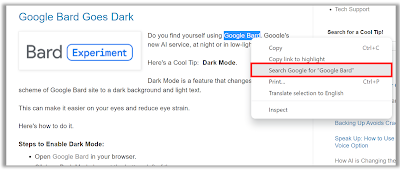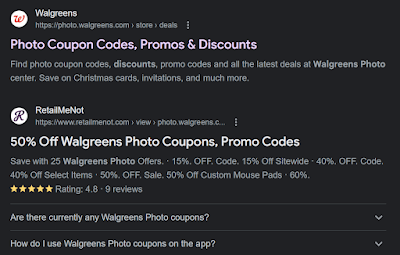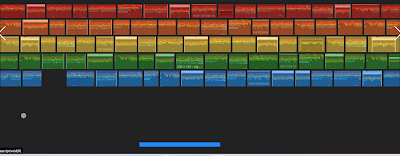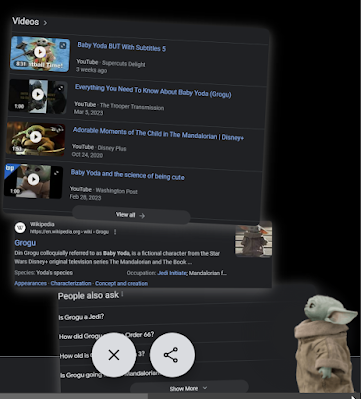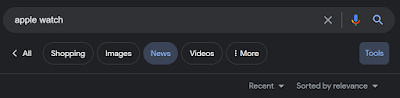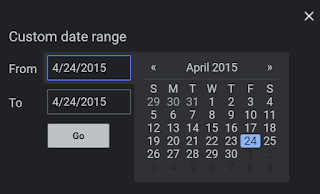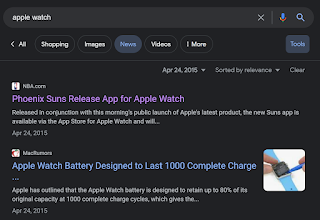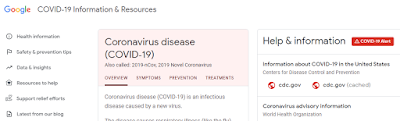Do you want to know what's trending in your industry or niche?
Here's a Cool Tip: Google Trends.
Google Trends shows you how frequently a given search term is entered into Google's search engine relative to the site's total search volume over a given period of time.
 |
| fig. 1 - Google Trends for iPhone |
This data can be used to track trends, identify emerging topics, and research new markets.
How to Use Google Trends:
- Enter a search term into the search bar.
- Use filters to narrow down your results by region, time period, and other factors.
- Once you've entered a search term, Google Trends will show you a graph of its search popularity over time.
- You can also see related search terms, as well as news articles and blog posts about the topic.
Here are some specific ways to use Google Trends:
- Track trends: Google Trends can be used to track trends in a variety of industries and topics. For example, you could use Google Trends to track the popularity of new products, the latest news stories, or even the weather.
- Identify emerging topics: Google Trends can also be used to identify emerging topics. This can be helpful for businesses that want to stay ahead of the curve or for researchers who want to identify new trends.
- Research new markets: Google Trends can also be used to research new markets. For example, you could use Google Trends to see how people in different countries are searching for products or services.
Google Trends is a powerful tool that can be used to understand what's trending.
If you're interested in tracking trends, identifying emerging topics, or researching new markets, then Google Trends is a great tool for you.
Enjoy!
Please Like and Share OneCoolTip.com!
READ MORE
- How to Use Google's New Filter to See Different Perspectives on Any Topic
- How to Search Google with Right Click
- Unlock Hidden Secrets and Uncover Forgotten Gems: How to Search in Google for a Specific Time Frame
OneCoolTip.com
http://www.onecooltip.com
Cool Tech Tips for a Cooler Life!
#Google #Trends #googletrends #trends #dataanalytics #marketing #research #techtip #OneCoolTip @Google