How to Set a Timer or Stopwatch in Google Chrome
Quickly access a timer or stopwatch directly within your Chrome browser using Google's built-in feature – no extra apps needed! Simply type "timer" or "stopwatch" into the address bar to start timing
By Rodger Mansfield, Technology Editor
May 3, 2025 - Originally published April 26, 2023
Whether you're cooking a meal, need to know when to leave, or something else, a timer can be a handy tool.
And with Google Chrome, you can set a timer or stopwatch right from your browser.
To set a timer in Google Chrome, follow these steps:
- Open Google Chrome.
- In the address bar, type set a timer for followed by the amount of time you want the timer to run. For example, to set a timer for 5 minutes, you type set a timer for 5 minutes.
- Press Enter.
- A timer will appear.
- The timer will start automatically.
- To stop the timer, click the "Stop" button.
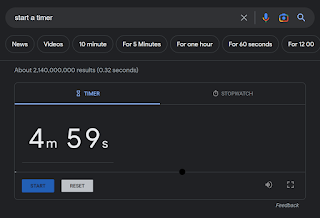 |
| fig. 1 Google Chrome Timer |
- Open Google Chrome.
- In the address bar, type start a stopwatch.
- Press Enter.
- A stopwatch will appear.
- To start the stopwatch, click the Start button.
- To stop the stopwatch, click the Stop button.
Here are a few tips for using timers and stopwatches in Google Chrome:
- You can set multiple timers at the same time.
- You can pause and resume timers.
- You can reset timers.
- You can adjust the volume of the timer alarm.
- You can customize the appearance of the timer and stopwatch.
Setting a timer or stopwatch in Google Chrome is easy and convenient.
Enjoy!
READ MORE
Please LIKE and SHARE OneCoolTip.com!
Subscribe to the FREE OneCoolTip Newsletter.
Visit the OneCoolTip YouTube Channel: https://www.youtube.com/@onecooltip
Do you have a Cool Tip or question? Email us at onecooltip.com@gmail.com
Rodger Mansfield, a seasoned tech expert, is the mastermind behind www.OneCoolTip.com where he serves as both writer and editor. With a keen eye for simplifying complex tech, Rodger delivers practical advice that empowers readers to navigate the digital world with confidence. Dive into www.OneCoolTip.com for a treasure trove of savvy tips and tricks that keep you one step ahead in tech.
One Cool Tip
Cool Tech Tips for a Cooler Life!
#googlechrome #timer #stopwatch #howto #techblog #Chrome #Google @Google #throwback #TechTips #TechGuide #OneCoolTip @OneCoolTip
Copyright © 2008-2025 | www.OneCoolTip.com | All Rights Reserved





No comments:
Post a Comment