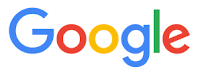Siri, What Flights are Overhead?
 Have you ever seen an airplane flying overhead and wondered what it was? Where it was going?
Have you ever seen an airplane flying overhead and wondered what it was? Where it was going?Wonder no more.
 Let Siri give you the answer.
Let Siri give you the answer.Just ask Siri, "What Flights are Overhead?"
Siri will display current information on flights above you, including airline name, flight number, altitude, airplane type and slant distance, angle from you and direction.
Also included is a Sky Map from WolframAlpha.
So the next time you see a plane flying in the sky, let Apple's Siri tell you about it.
Enjoy!
READ MORE
OneCoolTip.com
Cool Tech Tips for a Cooler Life!
#Apple #iPhone #Siri #airplane #flight