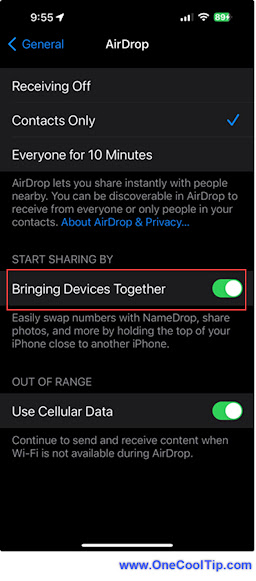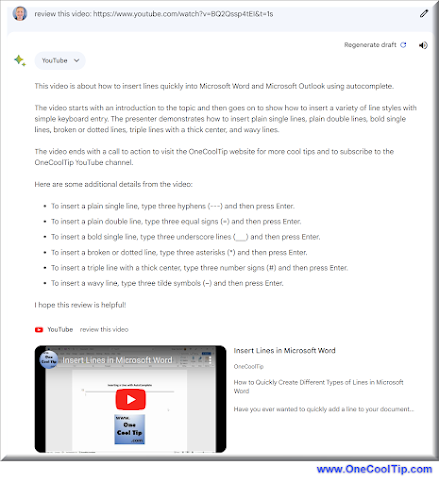Do you find yourself spending too much time navigating through your notes?
Is there a faster, more efficient way to use Google Keep?
Here's a Cool Tip. Use Google Keyboard Shortcuts.
Google Keep, Google’s note-taking service, is a powerful tool for organizing your thoughts, lists, and reminders.
But did you know that you can navigate and edit your notes even faster with keyboard shortcuts?
Here's how to do it.
- Go to keep.google.com.
- At the top right, click the Gear icon.
- Select Keyboard Shortcuts.
- You can also use a shortcut, Ctrl + /, to display the Keyboard Shortcuts screen.
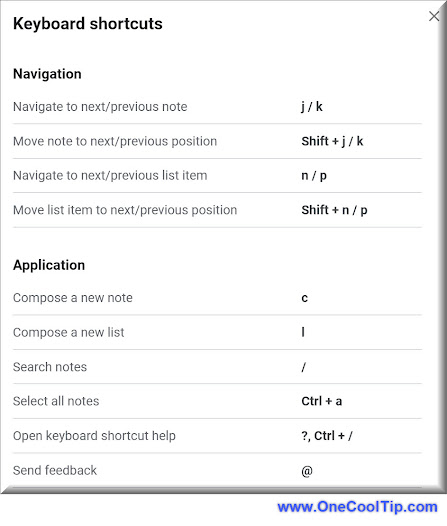 |
| fig. 1 - Google Keep Keyboard Shortcuts - First Screen |
 |
| fig. 2 - Google Keep Keyboard Shortcuts - Second Screen |
These shortcuts are clear: they can significantly speed up your workflow, allowing you to navigate and edit your notes quickly and efficiently.
This can be particularly useful for heavy users of Google Keep, or for those who use it for work or study.
And best of all, Google Keep is free to use.
While other note taking apps have reduced their free services and now pester users with ad after ad after ad (I'm looking at you Evernote), Google Keep is a great tool that works well with other Google services.
We've told you about Google Keep and its many features so check out the links below to learn more.
Enjoy!
Please LIKE and SHARE OneCoolTip.com!
Visit the OneCoolTip YouTube Channel: https://www.youtube.com/@onecooltip
READ MORE
OneCoolTip.com
#Google @Google #Keep #Technology #Notes #Tech #GoogleKeep #Productivity #TechTips #OneCoolTip @OneCoolTip