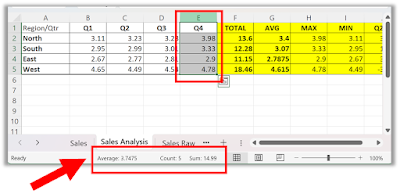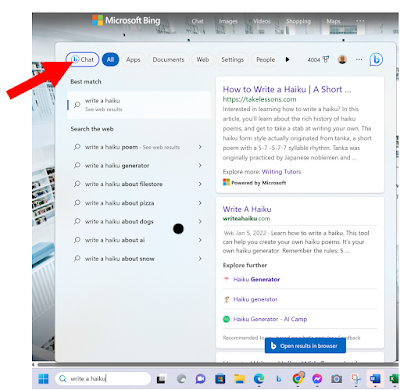To set a timer in Google Chrome, follow these steps:
- Open Google Chrome.
- In the address bar, type set a timer for followed by the amount of time you want the timer to run. For example, to set a timer for 5 minutes, you type set a timer for 5 minutes.
- Press Enter.
- A timer will appear.
- The timer will start automatically.
- To stop the timer, click the "Stop" button.
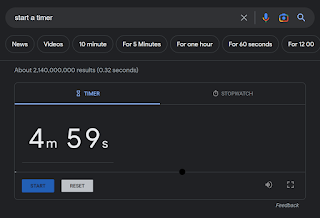 |
| fig. 1 Google Chrome Timer |
- Open Google Chrome.
- In the address bar, type start a stopwatch.
- Press Enter.
- A stopwatch will appear.
- To start the stopwatch, click the Start button.
- To stop the stopwatch, click the Stop button.
Here are a few tips for using timers and stopwatches in Google Chrome:
- You can set multiple timers at the same time.
- You can pause and resume timers.
- You can reset timers.
- You can adjust the volume of the timer alarm.
- You can customize the appearance of the timer and stopwatch.
Setting a timer or stopwatch in Google Chrome is easy and convenient.
READ MORE
- How to Group Tabs in Google Chrome to Boost Your Productivity
- One Simple Cool Tip to Boost Your Productivity with Chrome Windows
- Search Chrome Tabs, Bookmarks and History
#googlechrome #timer #stopwatch #howto #techblog #TechTip #OneCoolTip #Chrome #Google @Google





.png)