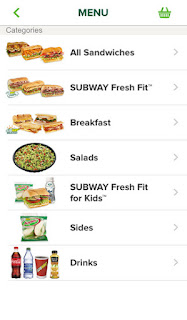Nothing is worse than that sinking feeling that we're just not going to be able to make it to an outlet before we completely run out of juice.
It's almost as bad as not being able to find a restroom!
This has been a constant problem for all smart phone devices.
I wrote a tip here four years ago about the very subject especially for iPhones since it was such an issue.
But today's tip is for all devices since so many users face the same issue whether they are on iPhone, Android or Microsoft devices.
During the summer months when we are out on vacations and day trips, a few tips can mean the difference between still having battery power to take those precious family photos and post an update to Facebook or having a door stop in your pocket or purse.
So a few basic tips are in order before you head out the door on your next adventure:
- Have a full battery charge before you leave your home or the hotel.
- Bring an extra power cord along in case you find an outlet. Many restaurants and bars now have power outlets and USB charging outlets at some tables.
- Bring along a lighter plug adapter. This is especially useful if you are renting a car on vacation so you can recharge while you are driving between locations.
- Consider purchasing an extra rechargeable battery pack from Mophie or Anker. Prices have decreased significantly and many brands and models can be purchased for $40-$100.
- Set your phone to show you the estimated battery life as a "%" if it doesn't automatically (for the iPhone, the setting is in Settings > General > Usage > Battery Percentage
One tip I've found when away from home is to ask the hotel front desk if they have an extra charging cord. So many people leave them that the front desk often has many extras you can keep.
A few more tips apply to most smartphones and can help you keep your phone from wasting precious battery life between charges.
Here are my top 5 tips for extending your Smart phone battery life:
1. Dim the Screen
Displaying a bright screen is a surefire way to drain your battery. Reduce the brightness to just the most basic level that you can see. You will see dramatic benefits. You can also limit the time before the phone goes into the power mode to ensure that the screen goes black. Or just manually put the phone to sleep when you are done viewing.
2. Turn Off Bluetooth
Bluetooth is great for that portable keyboard or wireless speakers, Turn it off when you do not specifically need it.
3. Turn Off Wi-Fi
If you are out and about and not on Wi-Fi, turn it off. This keeps your phone from constantly looking for Wi-Fi signals.
4. Go Into Airplane Mode
If you are not expecting or needing your phone for calls and only need Wi-Fi, go in to Airplane Mode. This disables the cellular radio in your phone and will extend your battery. If you are out of your home phone area (some voice/data plans) or even the country, Airplane Mode also will keep you from incurring large and unexpected cellular bills. And if you do not need Wi-Fi, then turn it off too (see number 3 above).
5. Close Any Open Apps
Keep only the apps you need open on the phone. Close everything else. You can also set the phone settings to stop any background app updates/refresh as well.
Depending up on the phone, you can also stop notifications, GPS locations, phone vibrations and email from updating automatically to extend your battery life.
These tips are just the most basic things you can do. There are countless other tips but then your phone is practically worthless.
Finally, turn your phone completely off if you won't be using it for some time.
This will save your battery for when you do need it later and can't find a way to recharge before then.
Enjoy!
READ MORE
- Extend Your iPhone Battery Life (from 2011)
- How to Restart Your iPhone or iPad
- Netflix Comes to Marriott Hotels
- Waze is Your "Must Have" Driving App
- How Do I Get Windows 10 for Free?
One Cool Tip.com
Daily Tips for a Cooler Life!
#Android #battery #iPhone
#Android #battery #iPhone