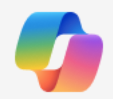PowerPoint’s New Explainer Tool Makes Dense Slides Actually Understandable
PowerPoint’s new Explainer feature uses Microsoft 365 Copilot to translate dense, jargon-heavy slides into clear, quick explanations. If you regularly sit through baffling decks, this might be the quiet little button that saves your next meeting.
By Rodger Mansfield, Technology Editor
December 22, 2025
You know that moment in a meeting when a slide full of acronyms and chart junk hits the screen and everyone politely nods while silently thinking, “What does this even mean?”
Now imagine being able to right-click that mess and get a clear, one-paragraph explanation that speaks human.
Here's a Cool Tip: Use Explainer in Microsoft PowerPoint.
Powered by Microsoft 365 Copilot, PowerPoint Explainer quietly sits in your right-click menu, ready to summarize dense content so you spend less time re-reading and more time actually understanding the point.
Explainer is a Copilot-powered feature in PowerPoint that generates instant summaries and explanations for complex content inside your slides.
You select a text box, table, slide, or a chunk of text, choose Explain, and Copilot produces a concise explanation in the side pane.
How It Works
Explainer looks at the specific content you selected on the slide and generates a contextual explanation rather than a generic summary.
That explanation appears in the Copilot side pane, so your core slide stays clean while you read the breakdown next to it.
Why It Matters
Instead of derailing your attention with web searches or multiple re-reads, Explainer gives you an in-place translation of complex language into something approachable.
It is especially useful for decks loaded with domain-specific jargon, internal acronyms, or detailed tables that you need to digest fast.
What You’ll Gain
- Faster comprehension: Turn dense paragraphs or tables into quick summaries you can grasp in seconds.
- Fewer interruptions: Stay in PowerPoint instead of bouncing out to search the web or ping a colleague.
- Inclusive meetings: Help non-experts follow specialist content without slowing the presenter down.
- Better self-study: Use Explainer to decode training decks, financials, and technical roadmaps at your own pace.
Step-by-Step Instructions
Here's how to do it.
Microsoft PowerPoint (Desktop)
Explainer is currently available in PowerPoint for Windows and Mac for users with a Microsoft 365 Copilot license, starting with Windows Version 2510 and Mac Version 16.103.- In PowerPoint, open a deck that contains dense text, jargon, or complex tables.
- Select the content you want explained.
- Either click a text box or table, or highlight a specific sentence or paragraph.
- Right-click and choose Explain (or Explain This).
- Read the explanation in the Copilot pane.
- Use thumbs up or thumbs down in the Copilot pane to rate the explanation and help improve results.
- If needed, reselect a smaller or more focused portion of the slide and run Explainer again.
 |
| fig. 1 - Use Explain in PowerPoint |
Pros and Cons
Pros
- Context-aware summaries: Explanations are grounded in the specific slide content, not generic boilerplate, which makes them more trustworthy in context.
- Zero workflow disruption: Right-click access means you do not have to change how you navigate a deck to use it.
- Cleaner canvas: All explanations live in the Copilot side pane, so the slide itself never fills up with sticky notes or helper text.
- Great for cross-functional teams: A finance slide suddenly becomes understandable for marketing, HR, or operations without slowing the meeting down.
Cons
- Requires Microsoft 365 Copilot license: Organizations that have not adopted Copilot will not see this option at all.
- Desktop-first availability: Only available for Windows and Mac clients which limits mobile-heavy workflows.
- AI quality may vary: You still need human judgment. Some explanations might oversimplify or miss nuance, especially in highly specialized domains.
Explainer is available to PowerPoint users with a Microsoft 365 Copilot license on:
- Windows: Version 2510 (Build 19328.20072) or later.
- Mac: Version 16.103 (Build 25110343) or later.
If you have the right license and build but still do not see Explainer, you are likely waiting on the staged rollout schedule.
Score
Criterion | Score (0–10) | Justification
Dramatically improves comprehension for anyone consuming complex decks, especially cross-functional teams.
Simple right-click entry point and side pane output make it easy to adopt without training.
The first time a painful slide turns into a readable paragraph on demand feels quietly impressive.
Explainer in PowerPoint is a high-impact, low-friction Copilot feature that rivals classic “Summarize” tools but wins on its tight integration into real-world slide reading.
Key Takeaways
Explainer uses Copilot to turn confusing slide content into clear, contextual explanations without leaving PowerPoint.
It is ideal for anyone who reads more decks than they create and needs to decode jargon at speed.
As it rolls out more broadly, expect it to become a quiet staple of how teams and users use presentations.
Cool Tip Snapshot
- Feature Name: Explainer in PowerPoint
- Platform(s): PowerPoint for Windows and Mac (Microsoft 365, Copilot-enabled)
- Quick Benefit: Instantly explain complex slide content so meetings and self-study sessions make more sense.
- Access Type (Free, Subscription, Beta): Subscription (Microsoft 365 with Copilot).
Try It Yourself
Right-click the most confusing slide in your next PowerPoint deck and try Explain to see how much faster you understand the story.
Subscribe to the One Cool Tip newsletter, and share this article with your team, family, and friends.
READ MORE
Stay Connected with One Cool Tip
📬 Subscribe: Get the FREE OneCoolTip Newsletter delivered straight to your inbox. 💡 Support the Site: Chip in through TIPJAR to keep the Cool Tips coming. Explore More
Have a great tip or tech question?
Rodger Mansfield, a seasoned technology expert and editor of OneCoolTip.com, transforms complex tech into practical advice for everyday users. His Cool Tips empower readers to stay productive, secure, and one step ahead in the digital world.
One Cool Tip
Cool Tech Tips for a Cooler Life!
#PowerPoint #Microsoft365 #Copilot #ProductivityTips #PresentationSkills #WorkSmarter @Microsoft365 @powerpoint @MicrosoftCopilot #BackToWorkMonday
#TechTips #OneCoolTip @onecooltip
Copyright © 2008-2025 | www.OneCoolTip.com | All Rights Reserved