- Open WhatsApp
- Select Settings.
- Select Privacy
- Select Last Seen & Online
- Update each privacy option:
- Who Can See My Last Seen
- Select Nobody
- Who Can See When I'm Online
- Select Same as Last Seen
Tuesday, February 7, 2023
Uncover the Secret to Hiding Your Online Status on WhatsApp - Enable Stealth Mode Now!
Monday, February 6, 2023
How to Use the Read Aloud Function in Microsoft Word 365!
- Open a document: To get started, open a document in Microsoft Word. You can either create a new document or open an existing one.
- Select the text you want to read: Once you have a document open, select the text you want to have read to you. This can be a single sentence, a paragraph, or the entire document. If you don't select anything, the whole document will be read.
- Launch the Read Aloud feature: To launch the Read Aloud feature, click the "Review" tab in the Word ribbon, then select the "Read Aloud" button.
- Customize the reading experience: After Reading Aloud starts, you can customize the reading experience by selecting a voice and adjusting the reading speed. You can also skip to the next paragraph or sentence or go to the previous one.
Sunday, February 5, 2023
ICYMI: In Case You Missed It - Cool Tech Tips for the Week 2/5/23
We had a great week of Coop Tips here at www.OneCoolTip.com.
And if you If you like OneCoolTip, please Like and Share!
Cool Tech Tips for a Cooler Life!
How Do You Undo an Undo in Windows?
How do you undo an 'Undo' when there's no 'Redo' available?
#Undo #Windows
Unlock the Power of Your Data: Master the Microsoft Excel Data Filter in Just a Few Easy Steps!
Do you know how to use the Data Filter option so that you can filter your spreadsheet to only show the data that you want to view?
#Microsoft #Excel #data #filter
Secret Shortcut to Redial on Your Mobile Phone
Do you want to quickly redial the last person on your list of recent calls?
#iphone #android #callback #redial
Dude, Where's My Luggage?
#AirTag #Tile
Discover the Cosmic Wonders of the Universe with the Stunning Picture of the Day!
These photos are amazing and you'll come back to see a new one each day.
#POTD #Picture of the day #space #NASA #FridayFunday
Learn How to Export Your Chrome Bookmarks in These Easy Steps!
What happens if one day your Chrome bookmarks just disappear?
How to Travel Like a Tech Pro
Are you tech prepared for your next vacation?
How to Travel Like a Tech Pro
- When you are traveling out of country, be sure to check your mobile phone carrier's international plans. If you know you'll be using phone or data while away from a free WiFi, ensure you have a plan in place BEFORE you travel.
- Check that your destination offers FREE Wifi. Many resorts and hotels offer complimentary WiFi connections. Also check if major attractions offer FREE WiFi as well. This can greatly reduce any data or phone charges.
- Bring a portable battery pack with you and that you have it charged. This will reduce the chance that out run out of power for your mobile devices when you need them the most.
- Finally, bring USB and power cords with you so that you can plug in whenever you have a chance.
If you like OneCoolTip, please Like and Share!
Saturday, February 4, 2023
Learn How to Export Your Chrome Bookmarks in These Easy Steps!
To export bookmarks from the Google Chrome browser, follow these steps:
- Open Google Chrome.
- Click on the "Three dots" icon in the upper right corner of the browser window.
- Select "Bookmarks" from the drop-down menu.
- Select "Bookmark Manager" (or press Ctrl+Shift+O keyboard shortcut).
- Click on the "Three dots" icon in the upper right corner of the Bookmark Manager window.
- Select "Export bookmarks" from the drop-down menu.
- Save the exported file as an HTML file to your desired location.
- Open Google Chrome.
- Click on the "Three dots" icon in the upper right corner of the browser window.
- Select "Bookmarks" from the drop-down menu.
- Click on the "Three dots" icon (or press Ctrl+Shift+O keyboard shortcut)..the upper right corner of the Bookmark Manager window.
- Select "Import bookmarks".
- Select the HTML file that contains the bookmarks you want to import.
- Click on "Open" to import the bookmarks into Google Chrome.
If you like OneCoolTip, please Like and Share!
Friday, February 3, 2023
Discover the Cosmic Wonders of the Universe with the Stunning Picture of the Day!
Here's the Friday Funday Cool Tip that's out of this world: Take a way-out trip over to the Astronomy Picture of the Day
Hosted by the US National Aeronautics and Space Administration (NASA), each day a different image or photograph of our fascinating universe is featured, along with a brief explanation written by a professional astronomer.
These photos are amazing and you'll come back to see a new one each day.
Enjoy!
If you like OneCoolTip, please Like and Share!
READ MORE
- When You Need to Cleanse Your Eyes from the World Wide Web
- How to Build Digital Sand Art
- How to Bounce Cats
#POTD #Picture of the day #space #NASA #FridayFunday
Thursday, February 2, 2023
Dude, Where's My Luggage?
Travelers arrive at their destination and their luggage doesn't appear on the carousel and mysteriously goes "missing".
Where's My Luggage?
In my own recent experience, the airline had no idea where my luggage was located.
For all of their vaulted computerized tagging and tracking, they couldn't or WOULDN'T tell me where my luggage was located.
I'm looking at you Frontier Airlines.
But now that's all changed with Apple's new Air Tags.
Here's the Cool Tip: put an Apple Air Tag into each piece of checked luggage.
And also into every bag you take on board the plane.
And on your keyring (you can buy Air Tag keyring holders).
So how do Apple Air Tags work?
These small devices first easily connect to your iPhone.
Then using the Find My app, all connected Air Tags display with their most recent reported locations.
So how does your iPhone know where the Air Tag is?
By themselves, Air Tags don't transmit their location like a phone directly.
Instead, whenever the Air Tag comes within range to any iPhone, the iPhone will report its location.
And all you have to do is check your Find My app to see where each Air Tag was last reported.
You can also have an Air Tag Play a Sound, or get directions on your phone to locate an Air Tag.
Air Tags cost about $25 each when you buy them in a pack of four.
And they have a replaceable battery.
Apple was not the first company to introduce a similar device.
That honor goes to Tile.
Similar to Air Tags, Tile devices allow users to locate them with their phones.
Tiles have the benefit of working with both iPhone and Android phones.
However, only phones also running the Tile software will report their location.
So that's limiting compared to the installed world-wide base of iPhones.
Finally, rumors swirl that Google is developing its own Air Tag clone.
Hopefully, in the the future, you'll never have to ask "Where's My Luggage?".
If you like OneCoolTip, please Like and Share!
READ MORE
#AirTag #Tile
Wednesday, February 1, 2023
Secret Shortcut to Redial on Your Mobile Phone
Do you want to quickly redial the last person on your list of recent calls?
The usual step is to go to the Recent Calls and select the last call name.
But there's a Cool Tip for that.
Here's how to do it:
- All you have to do it press the Call Button on Your Android or iPhone.
- The last caller name will appear.
- Press the Call Button again.
This will cause your phone to call the last person in your list of recent calls.
If you like OneCoolTip, please Like and Share!
- How to Unlock Screen Rotation on an iPhone
- Take a Screenshot, Hands Free
- How to Edit a Sent Text on iPhone
- How to Unsend a Message on iPhone
Tuesday, January 31, 2023
Unlock the Power of Your Data: Master the Microsoft Excel Data Filter in Just a Few Easy Steps!
Do you know how to use the Data Filter option so that you can filter your spreadsheet to only show the data that you want to view?
In the example below, we want to only view the Sales Agents from the NE Region.
Here's how to do it:
- Select the data you want to filter.
- Go to the "Data" tab in the ribbon. The "Sort & Filter" section will be visible.
- Select "Filter".
- Click on the drop-down arrow in the header cell of the column you want to filter. In this case, it's Column A named "Region". We'll only select "NE" by selecting that option and de-selecting all others.
- Choose the filter criteria and select "OK" Now only rows where the Region has "NE" in the column cell will be visible in the list.
- To remove the filter, go to "Sort & Filter" and select "Clear".
And if you If you like OneCoolTip, please Like and Share!
Monday, January 30, 2023
How Do You Undo an Undo in Windows?
For example, you select text and type a paragraph.
Then you Undo with Control + Z.
But then you want that paragraph back?
How do you Undo your Undo?
If you've done this, don't panic!
Here's the Cool Tip:
All you have to do is press Control + Y!
That's It. Enjoy!
And if you If you like OneCoolTip, please Like and Share!
#Undo #Windows
Cool Tech Tips for a Cooler Life!






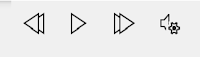












.png)






