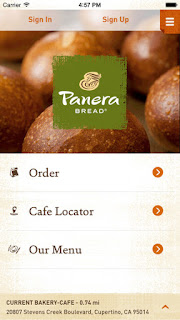You're clicking too fast and then oops.
You accidentally close a tab in the Chrome browser.
Fear not.
There's an easy fix.
All you have to do is press Control + Shift + T and the just-closed tab will reopen where you left off.
On a Mac, use Command + Shift + T to do the same thing.
You can also right-mouse click in the gray box to the right of the tabs and select "Reopen closed window"
Enjoy!
READ MORE
#Google #Chrome #browser #shortcut
- The Many Searches of Google
- Is Google Down? Learn How to Find Out
- Clear Your YouTube Search History
- Upload Your Photos to Google from your Desktop
- Take Back Your Inbox with Google Inbox
#Google #Chrome #browser #shortcut