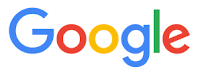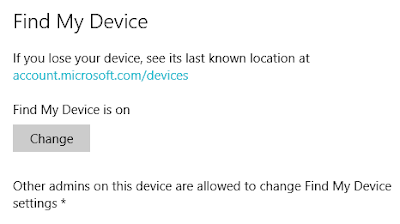Did you just get a overage charge for your PC's mobile data plan?
The guilty culprit could be Facebook's use of auto-play videos.
This "data vampire" quietly siphons off your limited data from your mobile plan.
But you can strike a dagger into the heart of Facebook to stop this from happening.
Here's how.
First be sure to have the latest Facebook mobile app for your device.
For each type of device, you can change the auto-play option to On, Wi-fi only or Off.
Android Devices
1. Open the Facebook app
2. Tap the
 icon
icon3. Scroll down to Settings
4. Tap the Video Auto-play
5. Select an option.
iOS Devices (iPhones, iPads)
1. Open the Facebook app.
2. Tap the
 icon
icon
3. Scroll down to Settings
4. Select Account Settings
5. Select Videos and Photos
6. Select an option: On Mobile Data and Wi-Fi Connections, On Wi-Fi Connections Only or Never Autoplay Videos
PCs
1. Log into Facebook
2. Click the
 icon in the top right corner.
icon in the top right corner.3. Select Settings
4. Select Videos
5. Select an option from the dropdown menu, On or Off
READ MORE
- How to Use Facebook Keyboard Shortcuts
- How to Prevent Your Posts from Show Up in Facebook's Public Search
- How to Stop Facebook From Showing Bad Memories
- How to Download Your Facebook Data
- Protect Your Privacy by Remotely Logging Out of Facebook
- Beware of Duplicate Facebook Friend Requests
- Prioritize Your Facebook News Feed
- How to Delete Your Facebook Search History
OneCoolTip.com
Cool Tech Tips for a Cooler Life!
#Facebook #auto-play #video #videos #settings #mobile #PC