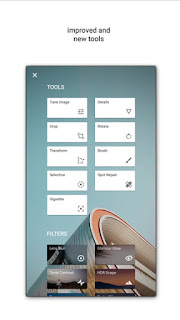We covered a wide range of cool topics including the best cloud storage, the best photo editor for your smart phone, a new NASA image gallery, how to block annoying calls to your mobile phone, Gmail's new "Undo" feature and finally the best group chat app that works across difference devices and platforms.
In Case You Missed It:
Learn how you can store documents so you can access them from multiple devices with Dropbox and cloud storage.
Learn how Google's Snapseed app is the best mobile photo editor.
Visit and search the new NASA image gallery with over 138,000 photos from 70 collections.
Learn how you can block annoying calls to your mobile phone.
Learn how you can enable Gmail's new "Unsend" option to unsend an email.
Discover which group chat app is the best service to use to connect your friends and family.
Finally, One Cool Tip is now on Facebook. Check it out at https://www.facebook.com/onecooltip
be sure to like and share the page with your Facebook friends!
Enjoy!
One Cool Tip.com
Cool Tips for a Cooler Life!
#callblocking #cloud #dropbox #facebook #gmail #ICYMI #messenger #NASA #Snapseed #unsend
#callblocking #cloud #dropbox #facebook #gmail #ICYMI #messenger #NASA #Snapseed #unsend