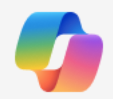Browse Smarter With Multi-Tab Context in Microsoft Edge
Your browser tabs already know more than you think. Microsoft Edge’s new Copilot Mode uses multi-tab context to help you research, compare, and decide faster without hopping between windows.
By Rodger Mansfield, Technology Editor
December 24, 2025
Have you ever finished a research session with ten tabs open, three notes half-written, and a lingering sense that you missed something important?
Browsing today is less about finding information and more about connecting it across tabs, documents, and moments of attention.
Here's a Cool Tip: Use Microsoft Edge Copilot for Multi-Tab Context.
Multi-tab context inside Edge is where Copilot can understand what you are viewing across multiple open pages and respond as if it were sitting beside you, following along.
Multi-tab context is part of Copilot Mode in Microsoft Edge.
When enabled, Copilot can reference the content of multiple open tabs at the same time rather than treating each page as an isolated query.
In practical terms, this means Copilot can compare articles, summarize differences between products, extract themes from several sources, or answer questions that require awareness of more than one webpage.
The browsing session becomes a working set of context instead of a pile of disconnected links.
Why it matters: modern browsing is multi-source by default. Decisions are rarely made from a single page.
Multi-tab context reduces cognitive load and cuts down on copy-paste workflows that break focus.
What You’ll Gain
With multi-tab context, you can:
- See patterns across tabs without manual comparison.
- Ask better questions using your actual browsing context.
- Reduce tab switching and note juggling.
- Turn browsing into structured research.
Step-by-Step Instructions
Here's how to do it.
Microsoft Edge/Desktop (Windows 11, macOS)
- Open Microsoft Edge and ensure you are signed in with a Microsoft account.
- Click the Copilot icon in the top-right corner of the browser.
- Enable Copilot Mode if prompted.
- Open multiple related tabs such as product pages or articles.
- In the Copilot panel, ask a question that references multiple tabs. Example: “Compare the pros and cons across my open tabs.”
 |
fig. 1 - Browse Faster With Multi-Tab Context |
Pros and Cons
Pros
- Faster synthesis across sources, especially for research.
- Fewer manual notes and comparisons.
- Natural language queries reduce friction.
- Strong fit for business and academic workflows.
Cons
- Requires trust in Copilot’s interpretation.
- Performance depends on page structure and readability.
- Not all users will want AI awareness across tabs.
- Feature availability varies during rollout.
- Browser: Microsoft Edge with Copilot.
- Accounts: Microsoft account required.
- Platforms: Windows, macOS.
- Status: Currently rolling out.
- Subscription: Free with Edge; some advanced AI features may require eligible Copilot plans.
Score
Criterion | Score (0–10) | Justification
Directly improves how people research and decide online.
Natural prompts work well, though discoverability could improve.
Powerful but subtle rather than flashy.
A practical productivity upgrade that quietly changes how browsing works. Compared to single-page AI summaries, multi-tab context feels closer to real thinking.
Key Takeaways
Multi-tab context turns browsing sessions into working knowledge.
Instead of juggling tabs, you let Copilot connect them.
The result is faster understanding with less mental overhead.
Cool Tip Snapshot
- Feature Name: Multi-Tab Context in Copilot Mode.
- Platform(s): Microsoft Edge with Copilot.
- Quick Benefit: Smarter answers across open tabs.
- Access Type: Free, currently rolling out.
Try It Yourself
Open three related tabs today and ask Copilot a question that requires comparison.
Share what surprised you in the comments, subscribe to the One Cool Tip Newsletter, and pass this Cool Tip along to your team, family, and friends.
READ MORE
Stay Connected with One Cool Tip
📬 Subscribe: Get the FREE OneCoolTip Newsletter delivered straight to your inbox. 💡 Support the Site: Chip in through TIPJAR to keep the Cool Tips coming. Explore More
Have a great tip or tech question?
Rodger Mansfield, a seasoned technology expert and editor of OneCoolTip.com, transforms complex tech into practical advice for everyday users. His Cool Tips empower readers to stay productive, secure, and one step ahead in the digital world.
One Cool Tip
Cool Tech Tips for a Cooler Life!
#MicrosoftEdge #CopilotAI #BrowserTips #ProductivityTools @MSEdgeDev @Copilot @Windows
#TechTips #OneCoolTip @onecooltip
Copyright © 2008-2025 | www.OneCoolTip.com | All Rights Reserved






 Top Microsoft 365 Cool Tips of 2025 - OCT Newsletter
Top Microsoft 365 Cool Tips of 2025 - OCT Newsletter