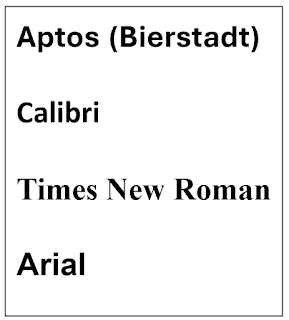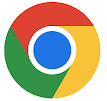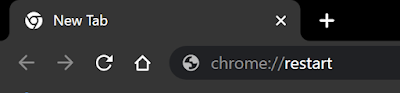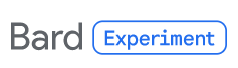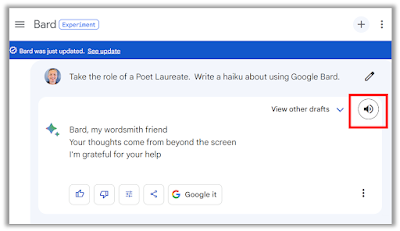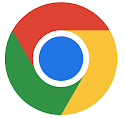Do you use Google Bard, Google's new AI service?Do you get tired of reading the AI's long responses?
Do you ever wish you could hear Google Bard's responses as audio?
If so, here's a Cool Tip: Google Bard Listen.
Google Bard is a large language model from Google that can generate text, translate languages, write different kinds of creative content, and answer your questions in an informative way.
With the new listen feature, you can simply type your question or request to Bard and then click on the listen button.
Bard will then read back your request and its response in a clear and natural voice.
Here's how to use it:
- Type your question or request to Google Bard.
- Click on the listen button.
- Bard will then read back your request and its response in a clear and natural voice.
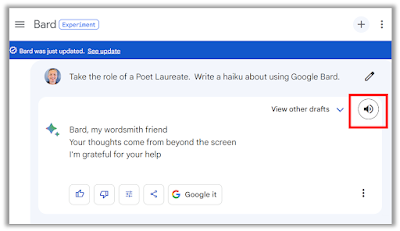 |
| fig. 1 - Listen to Google Bard |
The listen feature is a great way to get more out of Google Bard.
It allows you to hear Bard's responses in real time, which can be helpful for understanding complex concepts or for getting feedback on your writing.
That's it.
Enjoy.
Please Like and Share OneCoolTip.com!
READ MORE
OneCoolTip.com
http://www.onecooltip.com
Cool Tech Tips for a Cooler Life!
#googlebard #listenfeature #bardresponses #ai #artificialintelligence #languagemodel #largelanguagemodel #googleai #productivity #creativity #writing #learning #education #tech #technology #innovation #future #Google #LLM #Bard #techtip #OneCoolTip @Google