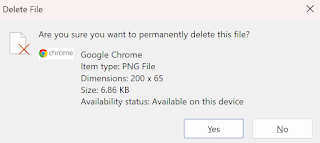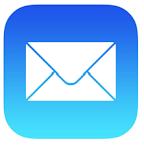We had a great week of Cool Tips here at www.OneCoolTip.com.
Cool Tech Tips for a Cooler Life!
Monday, February 13, 2023
Revolutionize Your Document Formatting with Microsoft Word's Little-Known Feature: The Format Painter!
Do you like the format of a word or paragraph in Microsoft Word
and want to "copy" that format and apply it to other sections of your
document? Learn this cool tip to save time.
#MicrosoftWord #FormatPainter
Tuesday, February 14, 2023
How to Use the Scheduled Email Function on Your iPhone
Do you ever find yourself sending emails at odd hours, only to
regret it later?
Learn this cool tip to schedule your iPhone emails!
#iphone #mail #email #ios16 #Apple
@apple
Wednesday, February 15, 2023
The Secret to Deleting Files Permanently in Windows!
Want a file to be deleted permanently? Learn this cool tip to make files disappear!
#windows #delete #microsoft
@microsoft
Thursday, February 16, 2023
Internet Explorer Bids Farewell: End of Life for Microsoft's Legacy Browser
Internet Explorer is dead. What do you use now to browse the world wide web?
#InternetExplorer
#Edge #microsoft #Chrome #DuckDuckGo #Opera
Friday, February 17, 2023
Capturing the World in a Snapshot: VOA's Photo of the Day Shines a Light on Global Stories
Do you ever wonder how the world looks every day? Check out this amazing site.
There's a Friday Funday website
that can show you.
#VOA #VoiceofAmerica #photooftheday
#FridayFunday
Saturday, February 18, 2023
Stop Taking Boring Photos! Learn How to Use iPhone
Panorama Mode and Reverse Direction to Capture Jaw-Dropping Shots!
The iPhone's panoramic mode is a
great feature that lets you capture wide and expansive vistas in a single
shot. Learn more including how to reverse directions.
#iPhone #camera #app #pano #panorama
Master Your Browsing Experience: Shortcut to View Your Browser History
Use this cool tip to view your browsing history.
#history #Google #Chrome #Microsoft #Edge