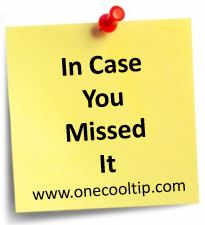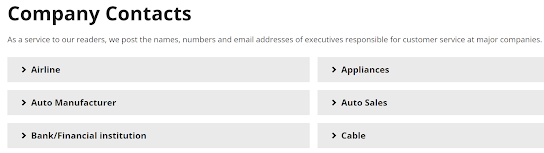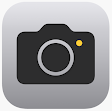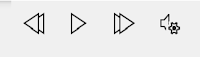We had a great week of Coop Tips here at www.OneCoolTip.com.
Cool Tech Tips for a Cooler Life!
Monday,
February 6, 2023
How to Use the Read Aloud Function in Microsoft Word 365!
Do you proof read the documents you create in Microsoft Word to
ensure everything sounds right?
#Microsoft #Word #ReadAloud
Tuesday, February 7, 2023
Uncover the Secret to Hiding Your Online Status on WhatsApp - Enable Stealth Mode Now!
Do you want to check your WhatsApp account without anyone seeing
that you're online?
#WhatsApp #Stealth #Privacy #online #status
Wednesday, February 8, 2023
Discover the Secret Ways to Open the Camera from the iPhone Lock Screen!
Don't miss that photo action shot on your iPhone!
#iPhone #camera #app
Thursday, February 9, 2023
Begun the AI Wars Have! Learn How to Sign Up for the New Bing AI
How do I see the new Bing that has the new AI?
#Microsoft #Bing #ChatGPT #waitlist
Friday, February 10, 2023
Can You Outdraw this Computer AI?
Can a computer correctly guess what you are drawing?
You can find out by trying this Friday Funday website.
#autodraw #AI #FridayFunday
Saturday, February 11, 2023
Have a Consumer Complaint? Discover How to Contact Company Executives to Get Results!
Have you tried
everything to get a consumer complaint resolved but you're not getting the
results with the front line customer service?
#ElliottReport #complaint
#emailcarpetbomb
Sunday, February 12, 2023
Tweet More, Say More: Twitter Unveils New Feature Allowing Longer Tweets!
Do you have more to Tweet than just 280 characters?
Your problem is now solved!
#twitter #twitterblue #longform #elonmusk