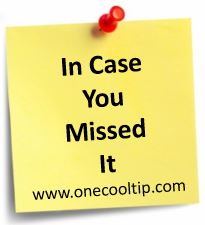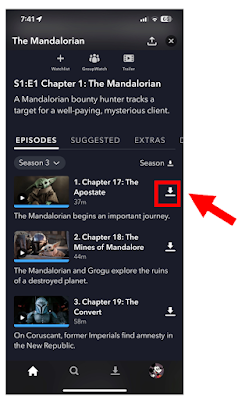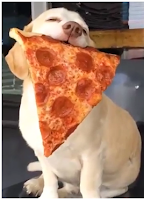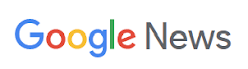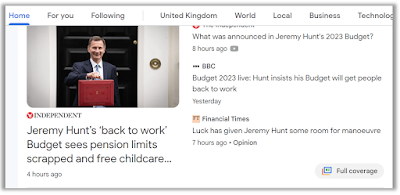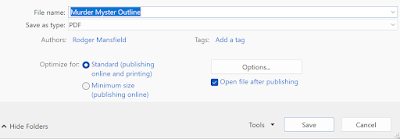We had a great week of Cool Tips here at www.OneCoolTip.com.
Monday, March 13, 2023
How to Show or Hide the Ribbon in Office
Where's the ribbon? That's often the question when using Microsoft Office. Learn how to master using the Office Ribbon.
#Microsoft #Office #OfficeTips #RibbonControl #OneCoolTip #HowTo #OfficeTricks @Microsoft
Tuesday, March 14, 2023
How to Recover Deleted iPhone Messages
If you accidently delete a message on
your iPhone, you can get it back. Learn how.
#iPhone #iOS16 #Messages #RecentlyDeleted #RecoverMessages
#Apple @Apple
Wednesday, March 15, 2023
How to Convert Any Microsoft Office File to a PDF
Do you need to
send someone a Word document but they don't have Microsoft Word?
Don't panic. Use this Cool Tip.
#Microsoft #MicrosoftOffice #PDF #Word #Excel #PowerPoint #PDFConverter #OfficeTips #OneCoolTip
Thursday, March 16, 2023
Stay Up-to-Date with the World: How to Access Google News
URLs for Other Countries
Have you ever
wondered how others outside your country think about your country's news?
There's an easy way to find out. Learn how.
#Google #News #International #GlobalNewsPerspectives #GoogleNewsTips
#InternationalNews #NewsAroundTheWorld #CountryNews #NewsTranslation
#ExploreNews #CrossCulturalUnderstanding
Friday, March 17, 2023
Unleash Your Stress with Puppies - The Ultimate Source of
Cuteness
After a long
work week, what's better than looking at cute puppies!
Check out this Cool Tip.
#FridayFunDay #OneCoolTip #OpenPuppies #puppies #puppy
Saturday, March 18, 2023
How to Download Disney Plus Movies and TV Shows to Watch Offline
Learn how to use
Disney Plus on the go!
#DisneyPlus #DisneyPlusDownloads #DisneyPlusOffline
#DisneyPlusTips #DisneyPlusHowTo #OneCoolTip
Sunday, March 19, 2023
How to Enable Caps Lock on Your Phone
Are you tired of
typing out everything in lowercase letters on your phone?
Check out this Cool Tip to learn how.
#iPhone #capslock #shiftkey #typing #efficiency #productivity #keyboard #settings #allcaps #uppercase #lowercase #tips #tricks #OneCoolTip