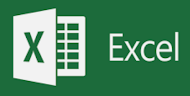The spacebar is a useful tool that can speed up selecting data in your spreadsheets.
Here's how to do it:
- Press and hold the Ctrl and Spacebar to select an entire column in a worksheet.
- Press and hold the Shift and Spacebar to select an entire row in a worksheet.
- Press and hold the Ctrl and Shift and Spacebar to select the entire worksheet.
- If the worksheet contains data, press and hold Ctrl and Shift and Spacebar to select the current region.
- Press Ctrl and Shift and Spacebar a second time to select the current region and its summary rows.
- Press Ctrl and Shift and Spacebar a third time to select the entire worksheet.
- When you select an object, pressing Ctrl and Shift and Spacebar selects all objects on a worksheet.
- Press Alt and Spacebar to display the Control menu for the Excel window.