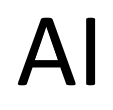Not everything is as safe as we think it is.
Products are routinely recalled due to safety concerns.
Examples includes electrical lamps, child car seats, vacuums, baby rockers and bicycles.
Sometimes the risk to consumers is low but in other cases the risk of death or major injury is very high.
The US Product Safety Commission recalls products due to safety concerns and posts this information on their website.
Often the company can send a repair part to make the product safe or refund purchases if there is a major death or injury risk.
Check out recalls at the US Consumer Product Safety Commission's website: https://www.cpsc.gov/Recalls
Recalls are posted and you can search for product recalls based on dates, categories and categories.
In addition, you can sign up for recall emails: https://www.cpsc.gov/Newsroom/Subscribe
If you like OneCoolTip, please Like and Share!
READ MORE
#cpsc #recall