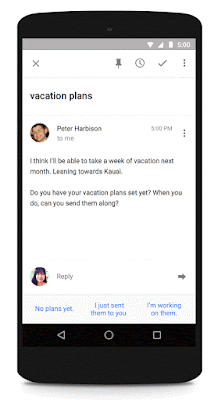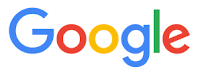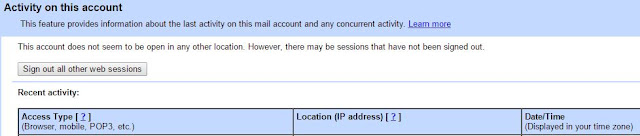Inbox, the alternative Gmail app, rolled out the new feature this week. We've shared a Cool Tip on how Inbox can organize your email inbox.
When you reply to an email, Inbox recommends three short replies. Google creates the suggestions based upon its learning of your email contents and habits.
This is a great way to quickly reply with just one tap.
In addition, it can assist you in starting your reply and allow you to add additional information to your reply.
"Smart Reply" uses neural machine learning to recognize which emails need a response and to craft appropriate suggestions. The more you use the service, the better it will become.
You can download the iPhone app HERE and the Android version HERE.
Enjoy!
READ MORE
- Take Back Your Inbox with Google Inbox
- Try These Two Gmail Address Hacks
- Sign Out of Gmail Remotely
- Default Email Isn't Always Your Friend
- You Can Now "Unsend" an Email from Gmail
- The Many Searches of Google
OneCoolTip.com
Cool Tech Tips for a Cooler Life!
#gmail #inbox #Google #AI #Smart #Reply #email