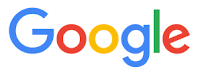So we all can get annoyed when a link to an online article requires paying for a subscription.
That's what happens for most Wall Street Journal articles. And it is not cheap. An annual subscription to wsj,com costs hundreds of dollars.
But what if you just need to read one article? Or two?
 |
| Note the Key symbol means a subscription is required |
There is a free, simple and ethical solution.
Search the article's title in Google.
Look for the article link on wsj,com and click to read. For free!
Google and the Wall Street Journal have a marketing agreement where users who read articles from the search site do so for free.
It's a good deal for the WSJ to allow users to read articles and then subscribe if they like the service, And it's a great deal for Google users to be able to experience the quality articles from the Wall Street Journal.
In this example, I highlighted the article title within Chrome and then right-mouse clicked to search Google for this text. You can also copy the title text, go to Google and paste, then search.
Clicking the link that is in the Google search results will let you read the article for free.
Enjoy!
READ MORE
OneCoolTip.com
Cool Tech Tips for a Cooler Life!
#Google #Search #wsj #WallStreetJournal #free #paywall #locked #article