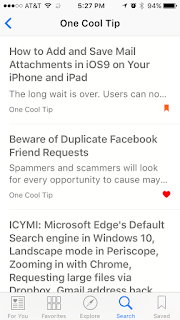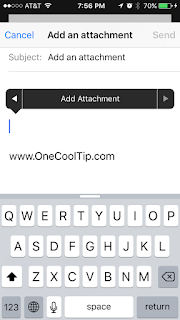UPDATE: The PeanutizeMe has been turned off by Disney.
 The creators of the upcoming The Peanuts Movie have created the new website, PeanutizeMe, to let users have fun creating customized avatars of their favorite beloved characters created by Charles Schultz..
The creators of the upcoming The Peanuts Movie have created the new website, PeanutizeMe, to let users have fun creating customized avatars of their favorite beloved characters created by Charles Schultz..
#Peanuts #CharlieBrown #Linus #Snoopy #Peanutizeme
 The creators of the upcoming The Peanuts Movie have created the new website, PeanutizeMe, to let users have fun creating customized avatars of their favorite beloved characters created by Charles Schultz..
The creators of the upcoming The Peanuts Movie have created the new website, PeanutizeMe, to let users have fun creating customized avatars of their favorite beloved characters created by Charles Schultz..
Users can choose the gender of the character and then customize hair, color, eyes and clothes.
Finalized characters can be downloaded as a profile picture to be shared on social media like Facebook or saved as a desktop background picture.
It's a lot of fun to create and customize your characters.
Enjoy!
READ MORE
OneCoolTip.com
Cool Tech Tips for a Cooler Life!
#Peanuts #CharlieBrown #Linus #Snoopy #Peanutizeme