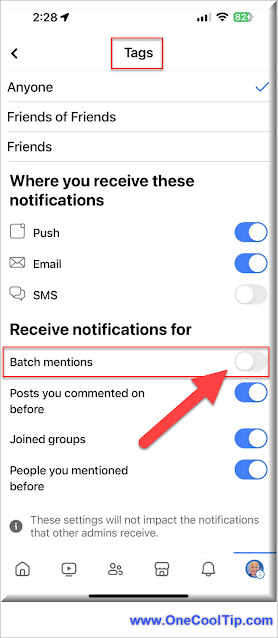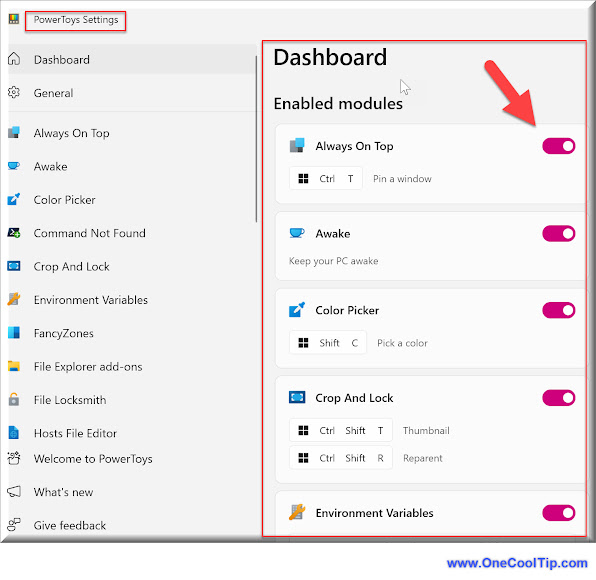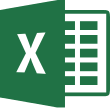Add creativity and flair to your messages with iMessage's hidden emoji stacking trick. Here's how to unleash your inner emoji artist!
By Rodger Mansfield, Technology Editor
April 7, 2024
Here's a Cool Tip. Use iMessage's Layered Emoji feature.
With iMessage's hidden layering feature, you can stack emojis for hilarious combinations, customized designs, and eye-catching messages.
Ready to level up your texting game?
Here's how to do it.
- Open iMessage and start a new message or enter an existing conversation.
- Tap the emoji icon (smiley face) in the text field to bring up the emoji keyboard.
- Select the emoji you want to use as the foundation of your creation. We recommend starting with a larger emoji.
- Tap and hold your chosen emoji and without lifting your finger, drag it over the text field. Once released, it will appear larger as if it became a sticker.
- Repeat the process, selecting additional emojis to layer on top of the original one. Experiment with resizing and repositioning them for the desired effect.
- Tap the send button to share your emoji masterpiece!
Get creative and convey emotions in a unique way.
Example: Heading to the beach? Layer a 🏖️ with a 🕶️ and a 🍹 for a summery vibe.
Things to Consider
- Not every app supports this feature: Layered emoji stacks might not appear the same in non-Apple messaging apps.
- Overly complex layering can make messages hard to decipher – let your imagination run wild, but keep it legible!
Now that you've mastered the basics, push your emoji creativity even further!
Rotate emojis, resize them, or try layering them with stickers for extra fun.
Your unique creations will make your texts truly pop!
Enjoy!
READ MORE
Please LIKE and SHARE OneCoolTip.com!
Visit the OneCoolTip YouTube Channel: https://www.youtube.com/@onecooltip
Do you have a Cool Tip or question? Email us at
onecooltip.com@gmail.com
onecooltip.com@gmail.com
Rodger Mansfield, a seasoned tech expert, is the mastermind behind OneCoolTip.com, where he serves as both writer and editor. With a keen eye for simplifying complex tech, Rodger delivers practical advice that empowers readers to navigate the digital world with confidence. Dive into OneCoolTip.com for a treasure trove of savvy tips and tricks that keep you one step ahead in tech.
#Apple @Apple #iMessage #emojis #iOS #iPhone #textingtips #creativity #communication #TechTips #OneCoolTip @OneCoolTip
(c) 2024 OneCoolTip.com