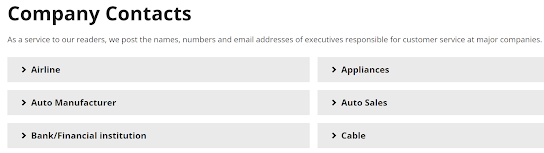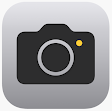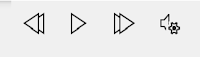You need names and emails of key executives.
But where can you find those?
Here's the Cool Tip:
Check out Elliott Report to discover names and emails of key executives for many companies.
https://www.elliott.org/company-contacts/
The Elliott Report is a consumer advocacy site that maintains the largest database of executive contact information.
Search the various business categories to find the company you want to contact.
Then, learn how to reach the company customer service as well as key executives such as customer service and the CEO.
The site has a variety of consumer news and guides to help you resolve your customer issue.
Check out this guide on how to contact a CEO.
Enjoy!
Please Like and Share OneCoolTip!
READ MORE
- How to Find Out if a Online Service is Down
- Test Your Internet Speed
- Discover the Secret to Finding Where Any Movie or Show is Streaming Online
#ElliottReport #complaint #emailcarpetbomb